In Total you can easily create custom templates for your Categories or custom taxonomies so you have complete control over the look of your archives.
Elementor Users: If you are using Elementor, Total supports the Elementor Pro “Theme Builder” but you can also create a template and assign it the same way as explained in the instructions below if you are using the free version of the plugin.
Step 1: Create a new Dynamic Template
First you’ll want to go to Theme Panel > Dynamic Templates and create a new template. Make sure to name it something that make sense, for example if you are creating a custom category template you may want to name your template “Categories”.
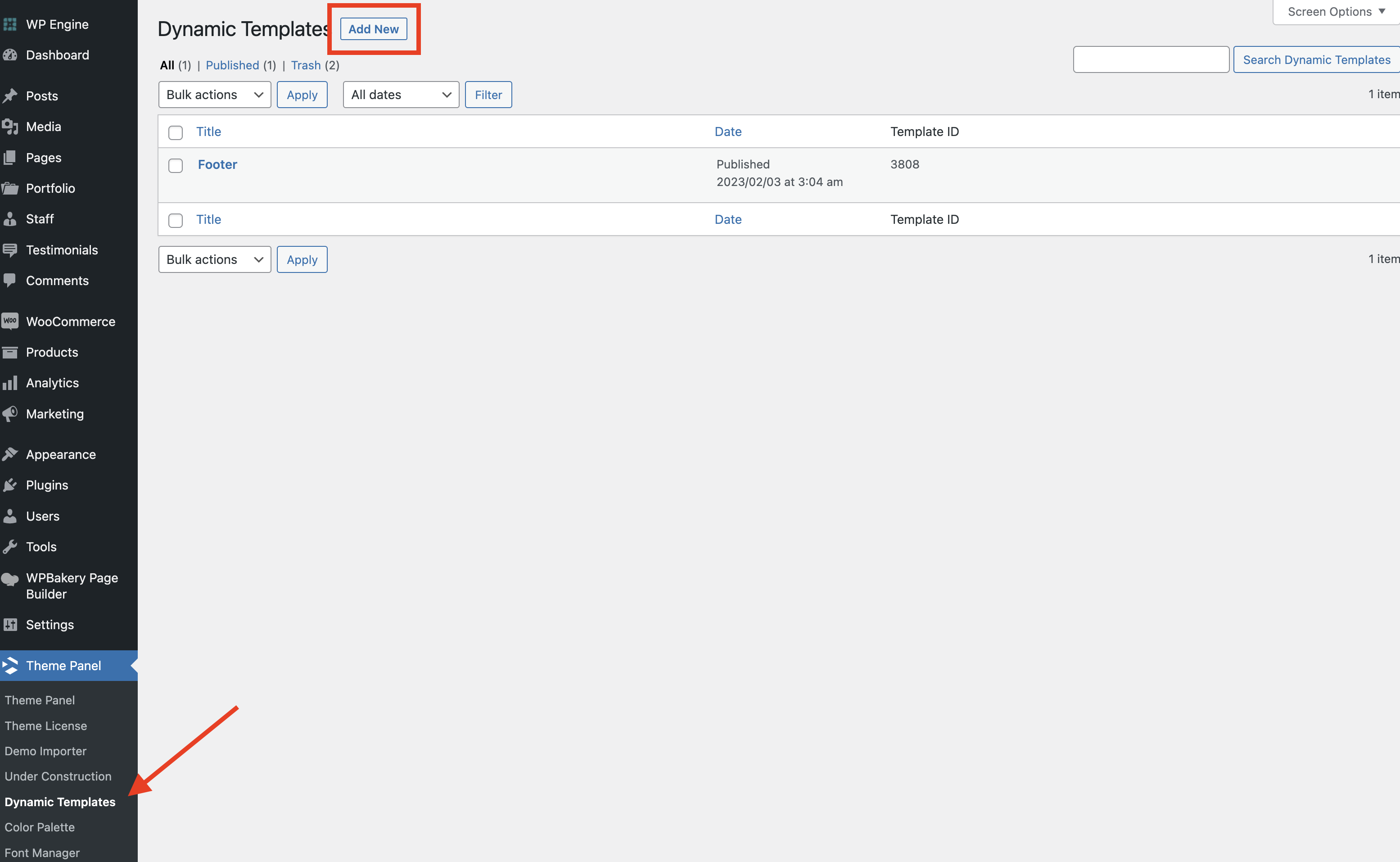
Step 3: Add your Template Content
Now you’ll want to add the content you want displayed on your category or custom taxonomy archives. This can be anything you want, but the most important part is you will need to add an element to display the posts. We recommend using the Post Cards element which is the primary element for showing posts.
Important: To make sure your template displays the posts assigned to the current category/archive you will need to make sure the Post Cards Query Type field is set to “Auto”, see the screenshot below for referrance.
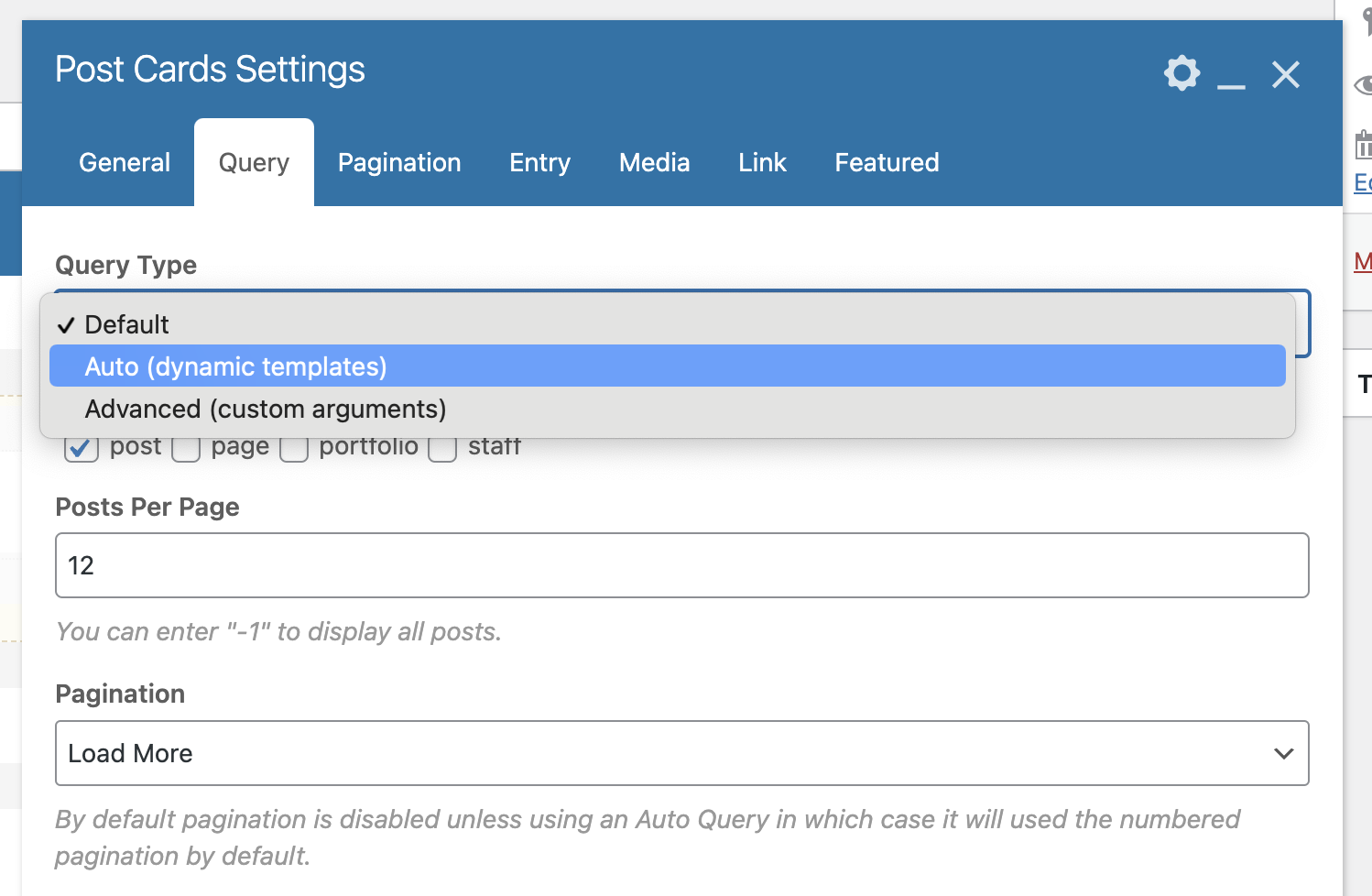
Helpful Elements for Creating Category Templates:
Below are some useful modules when creating your template:
- Page Title: Displays the category name.
- Heading: Display the category name by setting the “Text Source” option to “Post or Page Title”.
- Image: Display the category image by setting the “Source” to “Featured Image”.
- Term Description: Display the category description if available.
- Navigation Bar: Could be used to create a menu to place at the top of the category page to link to all other categories.
- Post Cards: Use it to display your category posts.
Your finished template may look something like this:
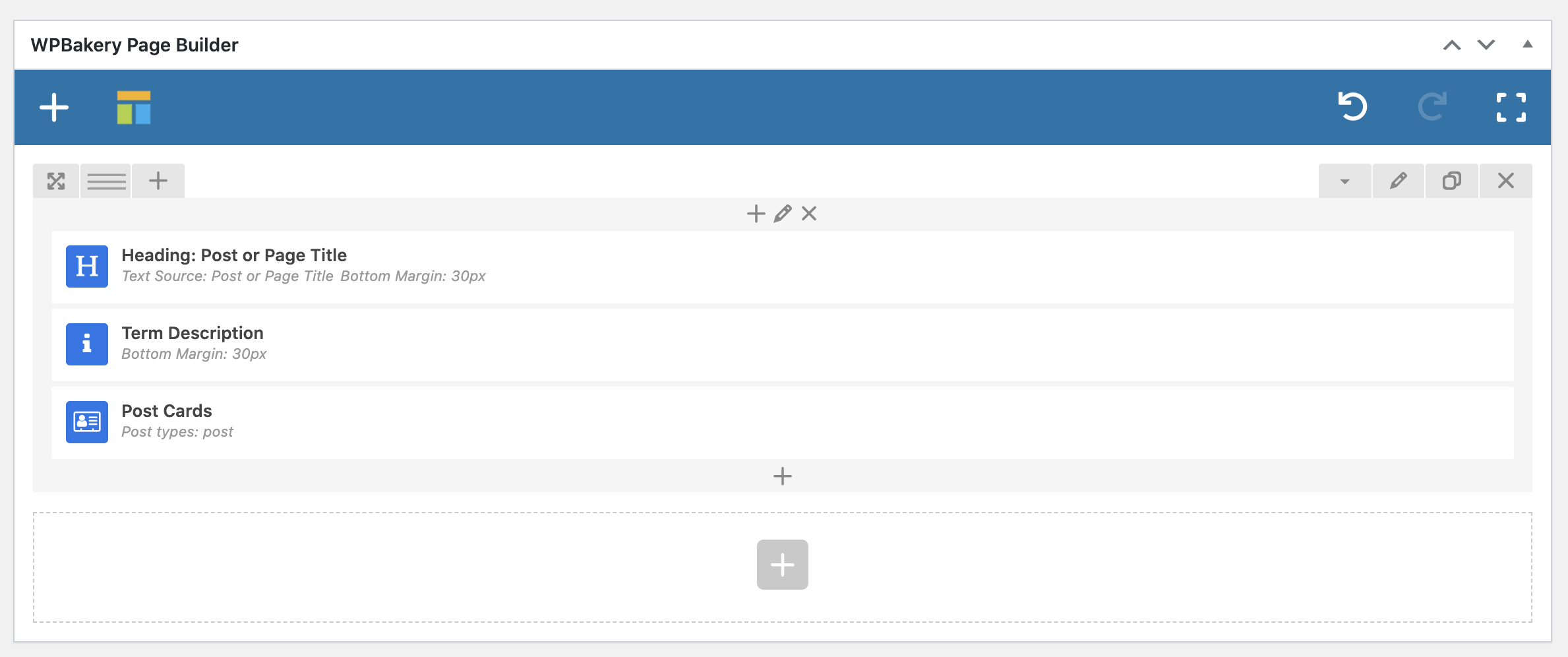
Step 4: Assign the Template to your Category or Taxonomy
If the template is to be used with either your standard blog, portfolio, staff or testimonial archives (categories & tags) you will define the template via the Customizer in the appropriate tab.
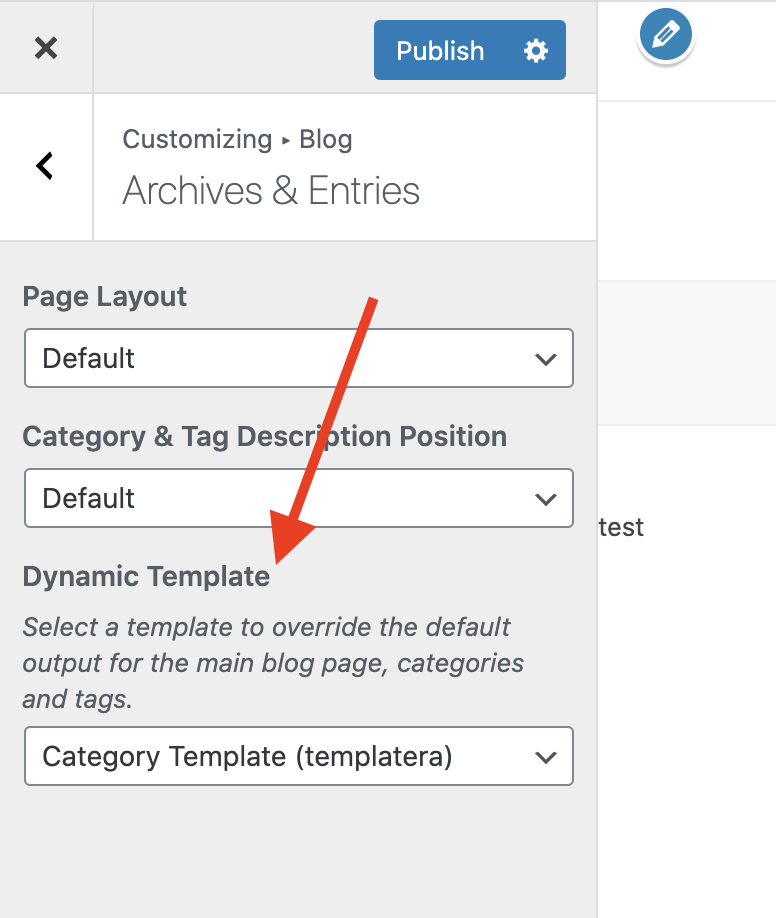
If you are using the Post Types Unlimited plugin you will find the setting when editing the taxonomy.

Custom Templates for Different Terms
Since most people won’t need the ability to create different templates for different terms, instead of bloating the core theme I created a 3rd party plugin you can use to assign different templates to your terms. Check out the “Term Based Dynamic Post Templates for Total” plugin.