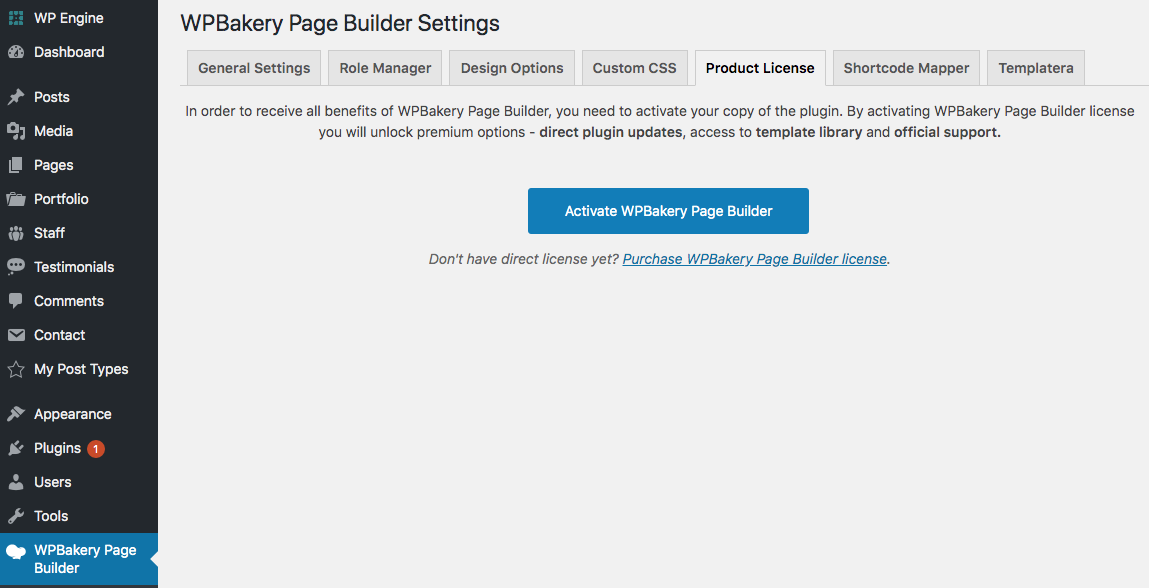By default, the Total theme, which comes with the WPBakery Page Builder plugin, disables certain plugin features that aren’t required, including the option to register the plugin license. However, if you wish to register your plugin, it is possible. This article will guide you through the process.
It is NOT required for you to purchase the WPBakery plugin separately, it is included for free and updates are provided via the theme. However, if you already owned a license or prefer to purchase it as well then you can follow the steps below to enter your purchase code.
That said, the WPBakery Page Builder will sometimes release massive updates that could break your site so I highly recommend only updating the plugin once the theme has been updated to support that version. You can view the changelog and on the left side you will see the plugin versions supported.
Step 1: Purchase the Plugin
Please see the important notice above. To repeat this is NOT required for the plugin to work, this is only if you want automatic notifications of WPBakery plugin updates, any possible premium-only features and you want to activate your plugin for additional support from the WPBakery developer.
Step 2: Disable WPBakery Theme Mode
Simply go to the main Theme Panel and here you can find and disable WPBakery Theme Mode. Once disabled you will be able to access the WPBakery’s license registration tab in their admin panel.
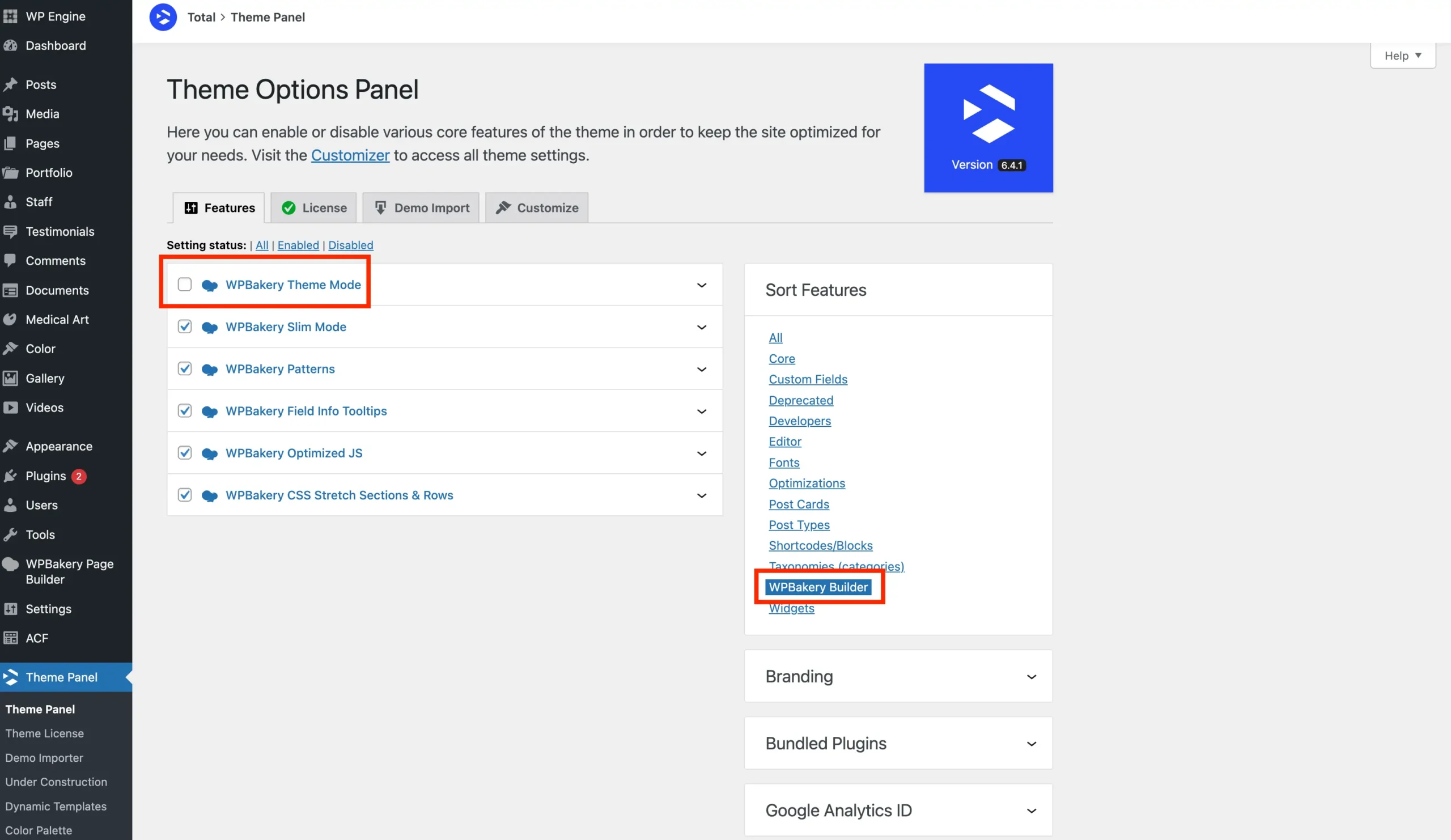
Step 3: Enable WPBakeryAuto Updates
Now that you disabled the “Theme Mode” for the WPBakery plugin (mentioned above) you can go WPBakery > Product License to activate your plugin license.