For some people importing the sample data file can be helpful to see how the theme works as well as speed up the development of their own or their client’s website by simply replacing the content and images with their own.
When To Use a Demo Importer
The following are reasons to why you would want to import a sample demo:
- You are starting with a blank site.
- You want a quick start to creating a new site.
- You like the exact design of a specific demo.
- You want to duplicate the design of a demo and then modify the images and content.
When NOT To Use a Demo Importer
And the following area reasons why you may not want to import a full sample demo:
- You are working with an existing site that already has content.
- You only like a few aspects of the sample demo (consider using the Demo Inspector instead).
- You are using Elementor or Gutenberg (at this time all demos are WPBakery based).
Using The Demo Importer
To get started, make sure the Total Theme Core plugin is installed and activated. Then, navigate to Theme Panel > Demo Importer in your WordPress dashboard to easily select and import the demo of your choice.
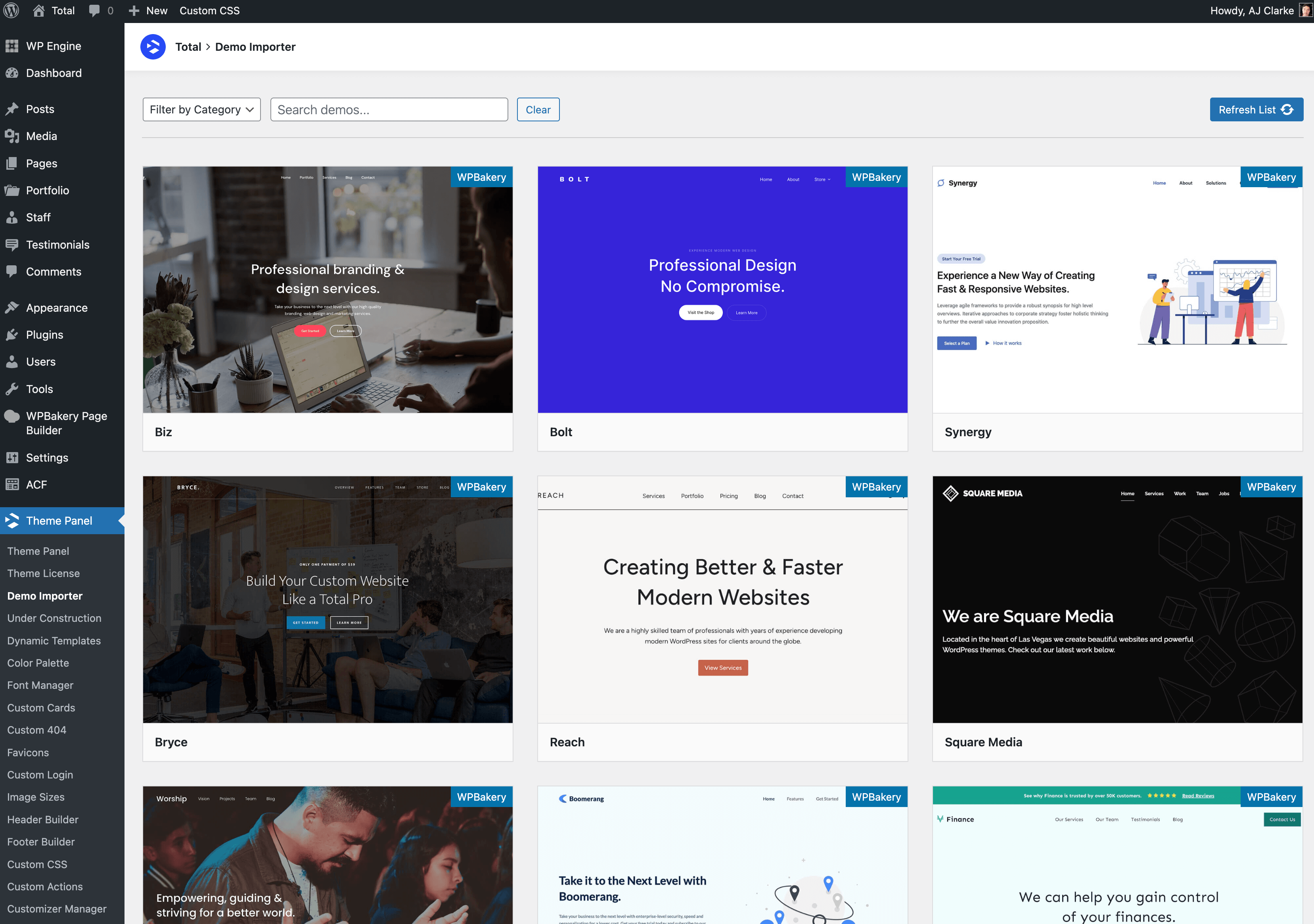
Import Only What You Need
The demo importer lets you choose exactly what you want to import. For example, you can import only the sliders from a demo, or import the sample data without images. This can speed up the import process and prevent your server from being overloaded with unnecessary files.
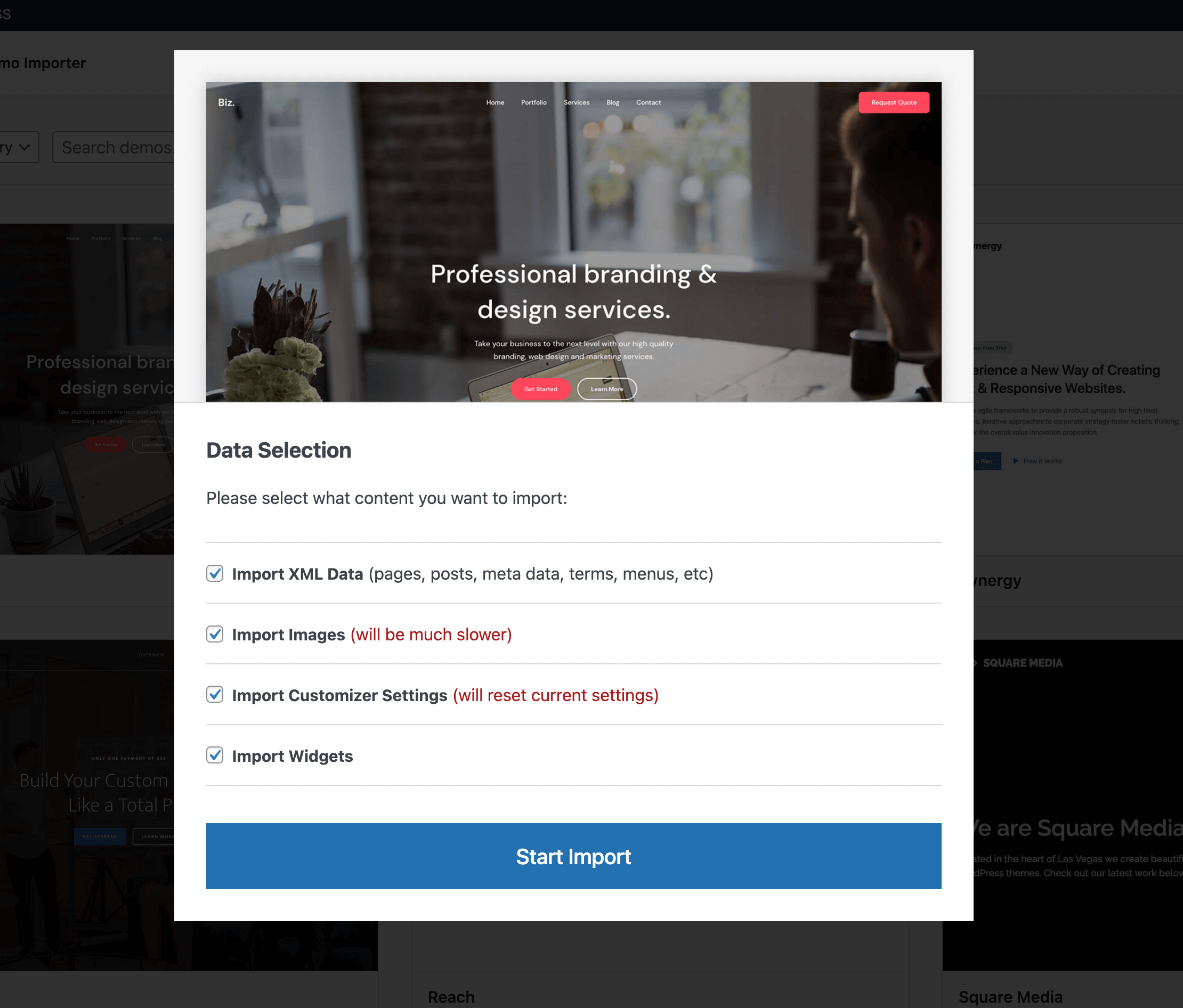
Deleting Imported Sample Data
Once you have imported a sample demo you can easily delete any imported content with a single click!
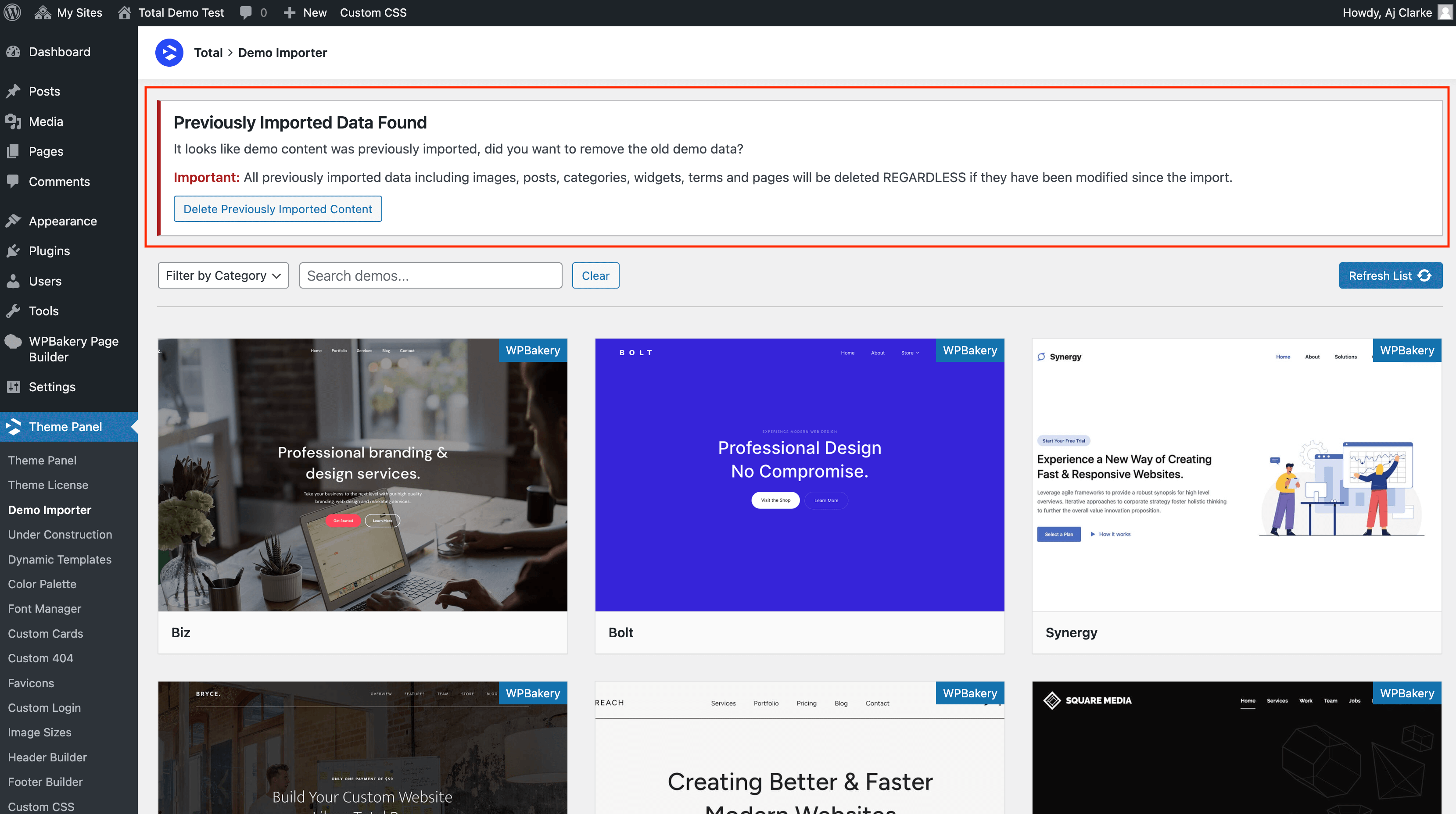
Video Guide
Below is a video (it’s a bit outdated at this time, but still fairly accurate) showing how you can import one of the theme’s sample demos into your blank site.