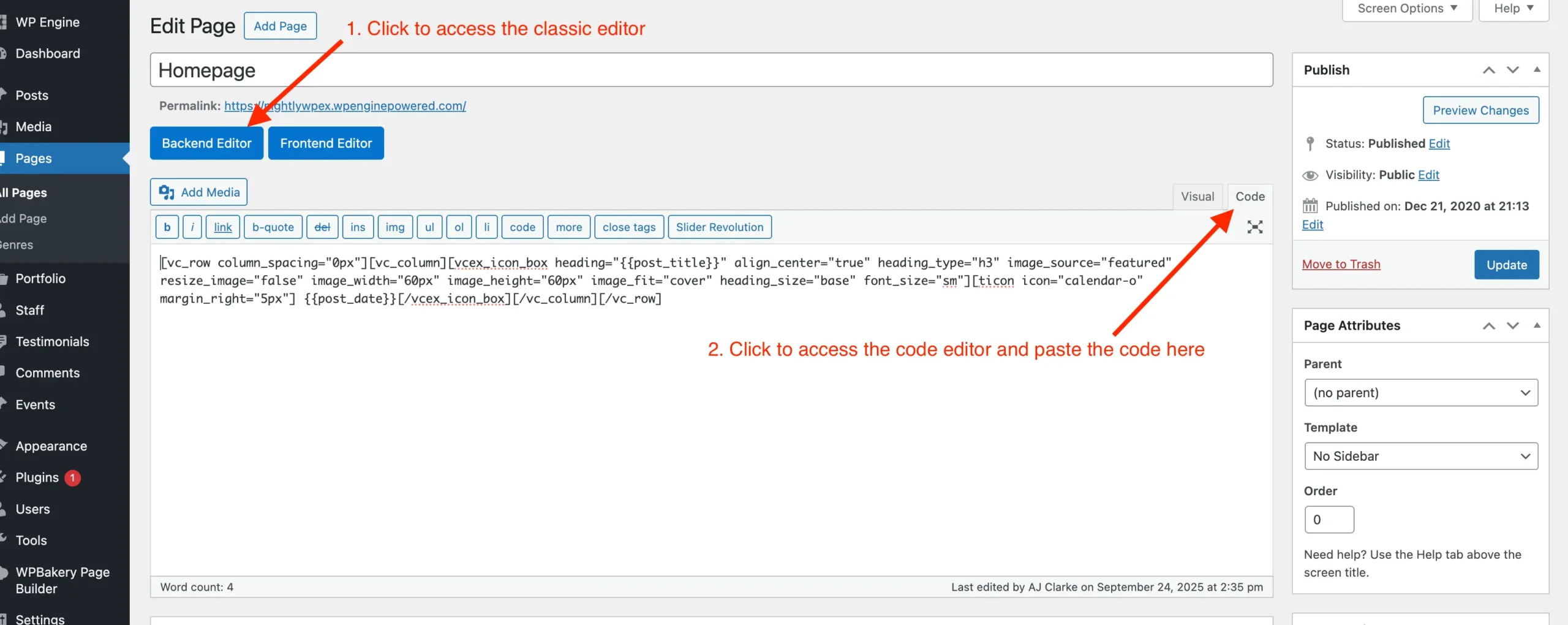The Demo Inspector is a useful tool that lets you explore any Total theme demo page and see how it was built. You can copy the underlying code for the page, dynamic template or custom card making it easy to recreate them on your own site.
Notice for Elementor Users
Currently the demo inspector is only supported with WPBakery due to Elementor limitations.
If you aren’t sure how to add the code to your site, it is very easy. Simply follow these steps:
- Step 1: Copy the code.
- Step 2: Log in to your site and either create a new page, template, or card, or open the one you want to edit.
- Step 3: Click the blue WPBakery Classic Mode button located under the page title (if you’re in the Gutenberg editor, click the WPBakery Page Builder button first). Once activated, the button will switch to say “Backend Editor”.
- Step 4: Open the Code tab in the WordPress Classic Editor (or, if you’re in Gutenberg, use the appropriate code view).
Here’s a screenshot illustrating the process: