If you’ve received a message or seen a notice in your WordPress dashboard like:
“Your theme (Total) contains outdated copies of some WooCommerce template files…”
That looks like the following:
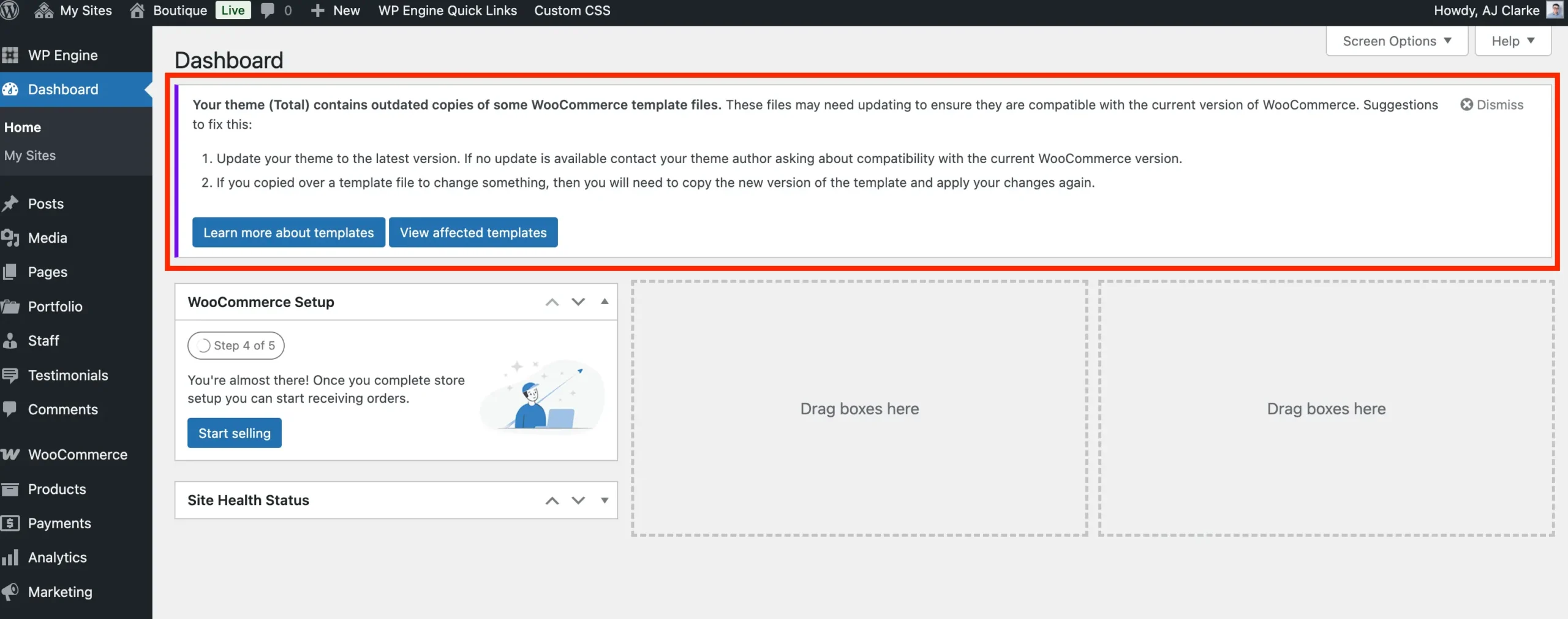
Don’t panic, this is usually a non-critical notification that appears when WooCommerce has released an update with slight changes to template files that the theme also overrides.
What You Should Know
- The Total theme is actively maintained, and I (AJ, the theme author) regularly monitor WooCommerce changes.
- Any required updates to WooCommerce templates are patched promptly and included in the next official theme update.
- In almost all cases, these changes are minor and non-site-breaking. You can safely ignore the warning unless you’re experiencing specific functionality issues.
- If there is a crucial change, a theme update will be released promptly with the fix.
Why You See the Warning
WooCommerce scans for template overrides in your theme. If a file’s version number doesn’t match the latest in WooCommerce, even if the actual content hasn’t changed, you’ll see the notice. This doesn’t mean your site is broken.
What You Can Do
- Check the upcoming update changelog to confirm the fix is already queued.
- Update your theme as soon as the new version is released.
- If you’ve manually copied and customized a WooCommerce template inside your child theme, you will need to update those yourself as they are outside the scope of the parent theme.
Important: Whenever you update a crucial plugin like WooCommerce, you should always test to make sure your site is still working as expected. Check your product pages, try adding items to the cart, and go through the checkout process to ensure everything functions correctly.
When to Worry?
Only if you notice actual layout or functionality issues on your WooCommerce pages — for example, if product pages look broken or the checkout isn’t working properly.
More often than not, these types of issues are caused by a bug in the WooCommerce plugin itself or a conflict with another plugin. However, you can always try temporarily switching to a default theme (like Twenty Twenty-Four) to help determine whether the issue is theme-related.
If the issue only occurs when using the Total theme, feel free to contact us for support and we’ll be happy to take a look.
How to View Effected Templates?
If you want to see which WooCommerce template files are flagged as outdated:
- In your WordPress dashboard, go to WooCommerce > Status.
- Click on the “Templates” tab.
- You’ll see a list of templates, with notes about any that are outdated. Outdated files will be marked with the version mismatch and the path to the file.
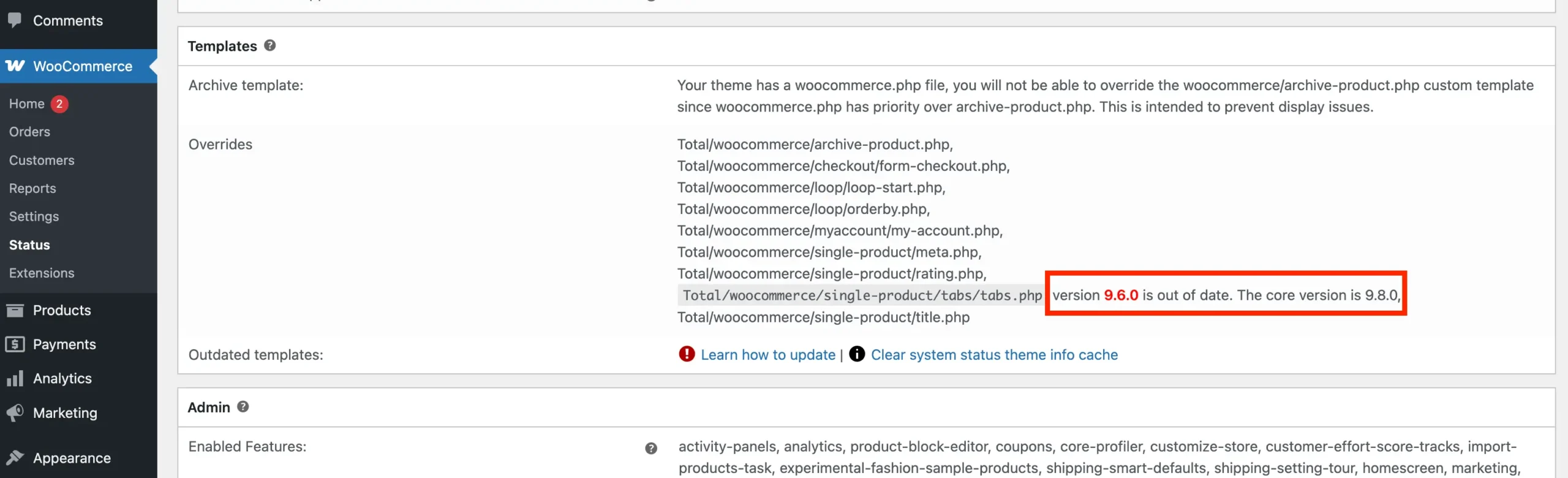
This is helpful if you’re using a child theme or want to double-check which files are being overridden.