When you begin working with a new theme, it can be challenging to understand what each element does and where everything is located.
Below, you’ll find an overview of the basic “anatomy” of the Total WordPress theme to help you identify its key components and learn how and where to get started.
Default Frontend Anatomy
Below is a screenshot of the default theme as it appears right after activation. This will help you identify the different sections and elements that make up the theme.
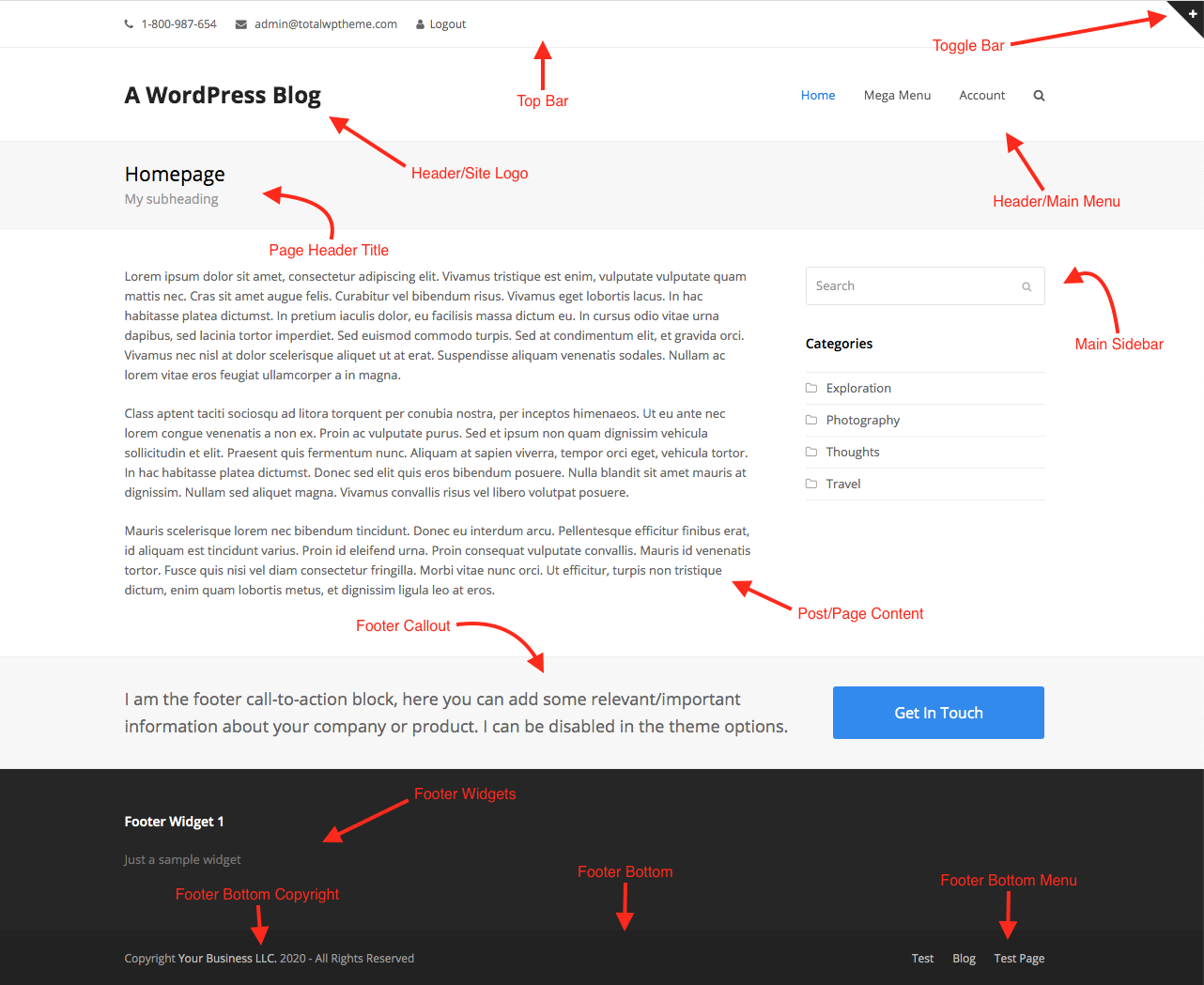
If you’ve imported a demo, it may include customizations and dynamic templates that alter the default layout. You might need to explore the theme settings to understand how everything is configured. If you get stuck or can’t find something, you can always reach out to support for further assistance.
Theme Panel
The Total theme includes a main Theme Panel where you can enable or disable various theme functions. It also provides access to several sub-panels with additional settings.
This setup allows you to control which core features are active, helping your site run only what it needs. As a result, your site stays fast and well-optimized.
For example, if you don’t need to import a demo or use an under-construction page, you can simply disable those features. When turned off, none of the code for those features will load on your site.

Click any feature to expand its description and discover more about what it does.
Customizer Settings (Global Theme Settings)
All theme options for styling, typography, header, footer, background, callouts, post types, WooCommerce, and more are located in the WordPress Theme Customizer.
While some themes use custom panels for settings, using the core WordPress Customizer is recommended. With the Total theme, you can make design changes and see them live before saving.
The Customizer is intended for global changes to your theme. For example:
- Editing the header color will update it across the entire site.
- Selecting a full-width layout under Customize > General Theme Options > Pages will apply that layout to all pages automatically.
- Disabling the footer via the Customizer will remove it from the whole site.
This makes it easy to manage your site’s overall design in one central location.
To get started, navigate to Appearance > Customize in your WordPress dashboard.

Custom Post Types
By default, the Total theme includes three custom post types: Staff, Portfolio, and Testimonials. You can use them for their intended purposes (or rename them) and use them for anything you like!
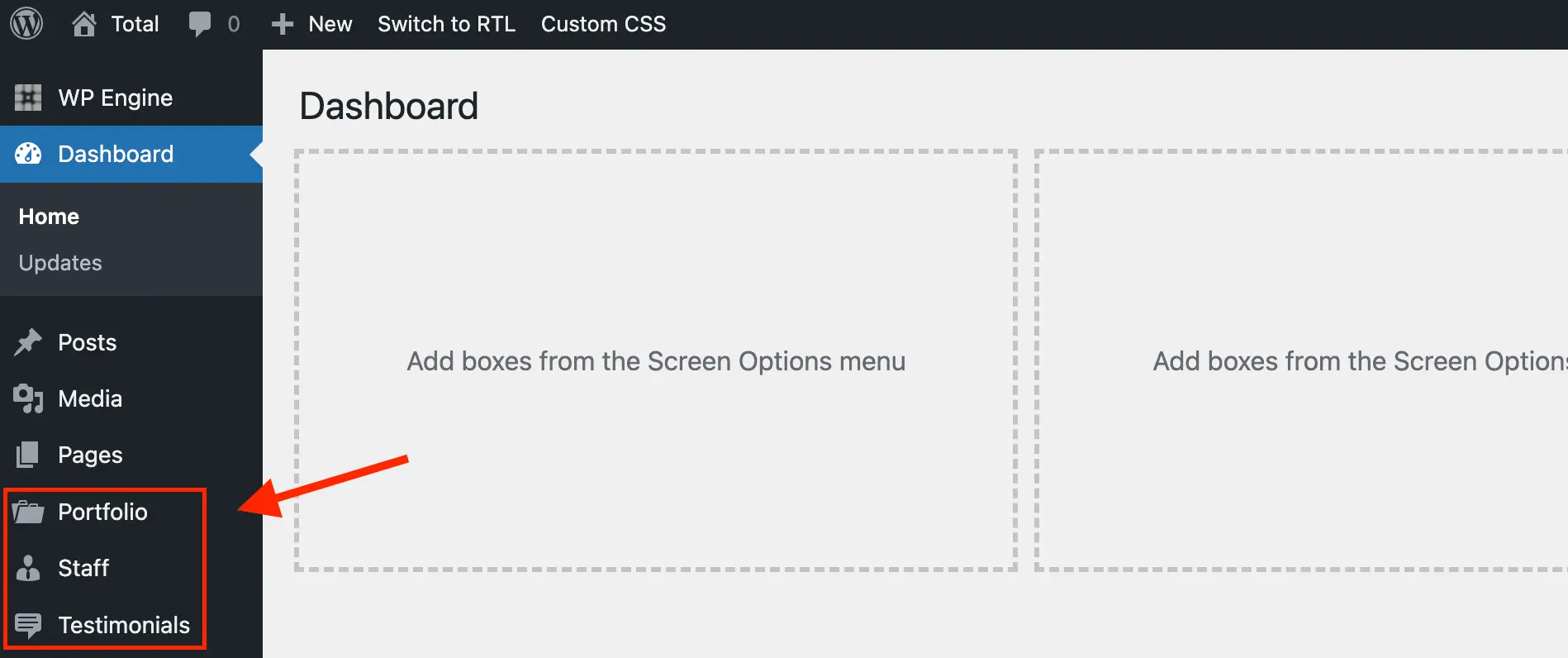
You can customize the default name, slug, and other settings for each post type by going to Post Type Name > Settings in the WordPress admin.
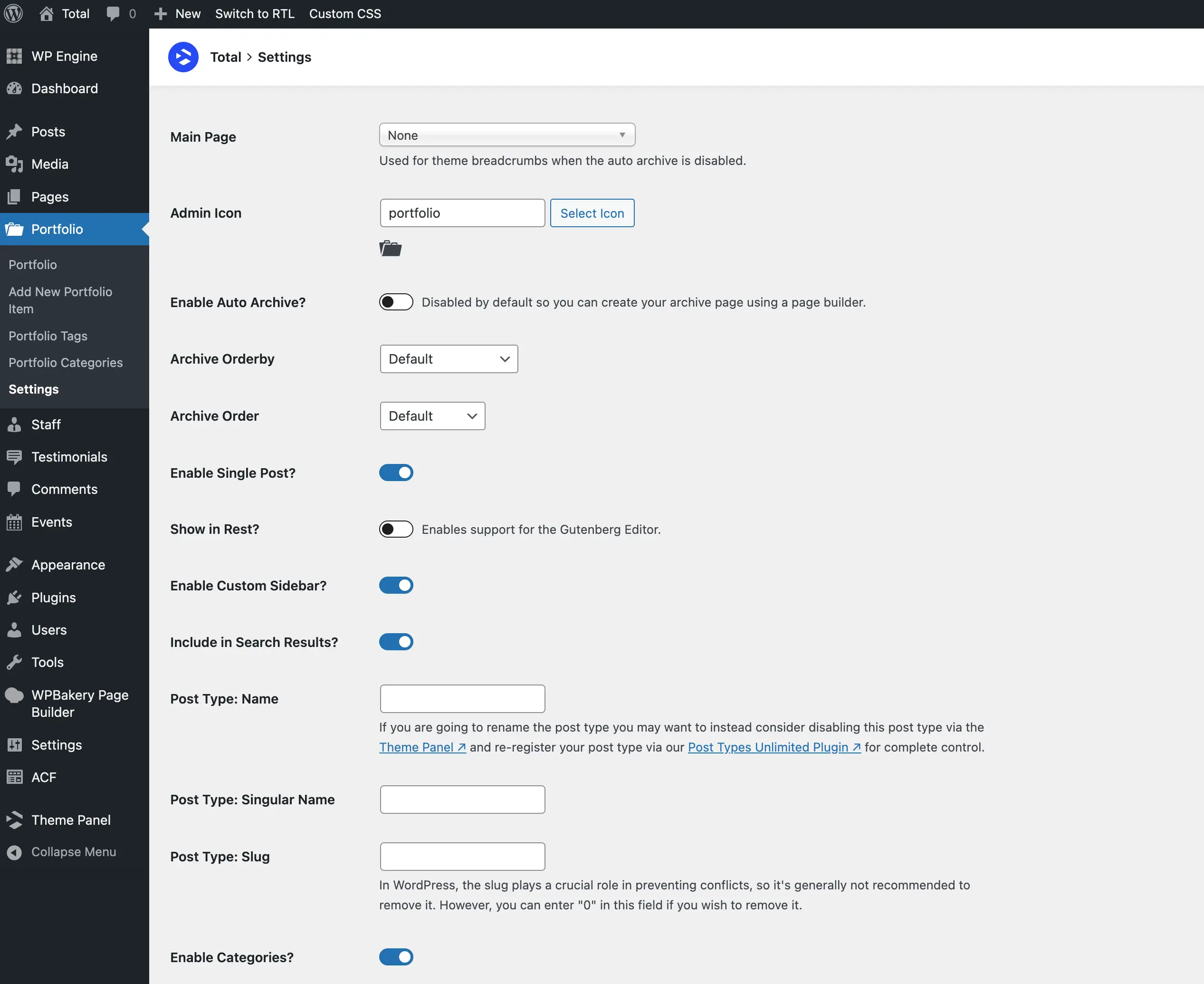
You can always disable the built-in post types if you prefer. By using the Post Types Unlimited plugin, you can create unlimited custom post types exactly the way you want, giving you full control over your site’s content structure.
Individual Post/Page Settings
Earlier, you learned that Appearance > Customize is where you make global changes to your theme. In addition to that, each post or page has its own custom options that let you enable or disable specific features, set your post media, and more.
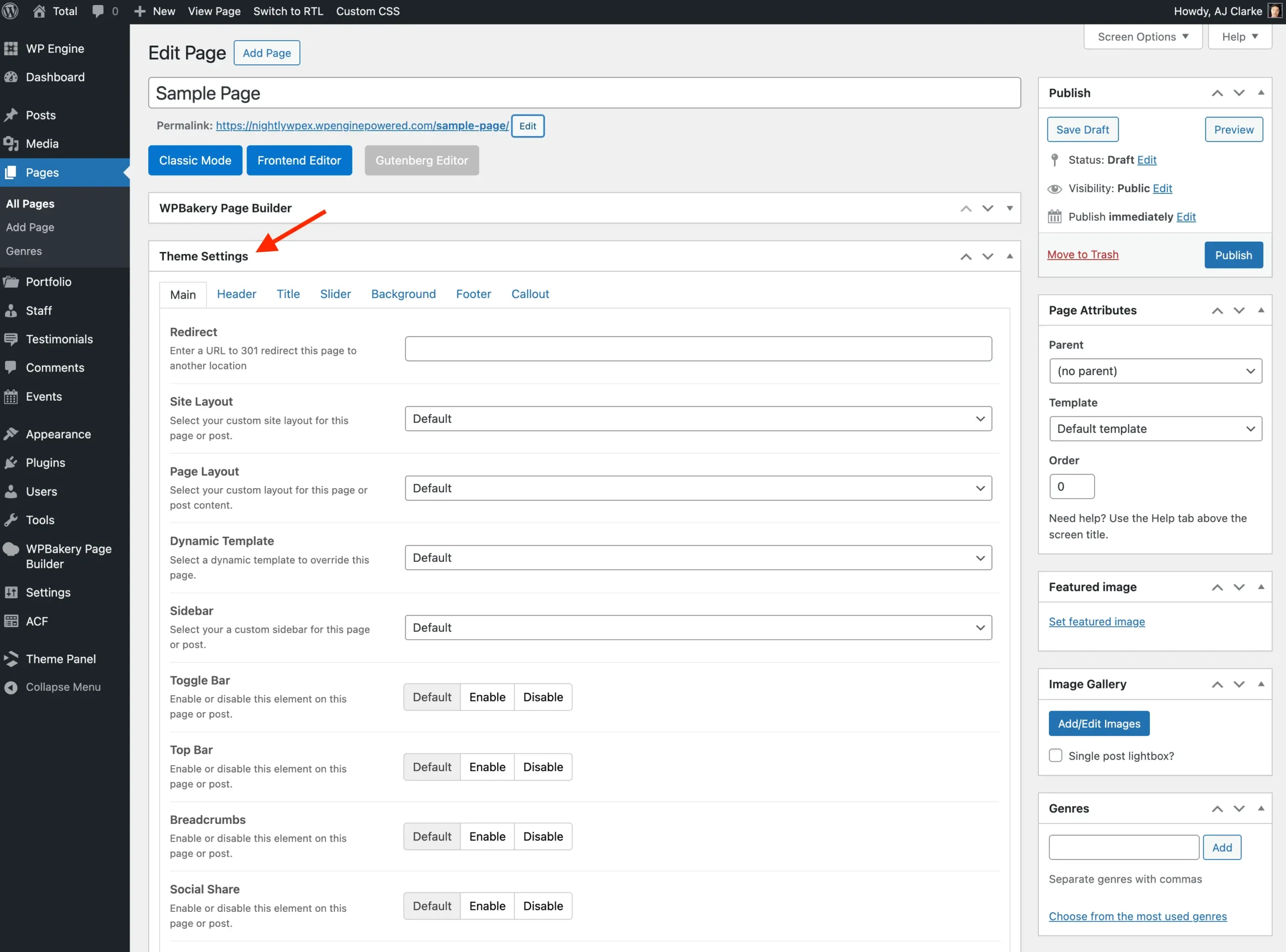
Learn more about the theme settings metabox.
Use individual post or page settings cautiously. Overusing these options can create “lock-in” effects, making it harder to maintain consistent design and functionality across your site. Whenever possible, rely on global settings in the Customizer and only use per-post/page options sparingly for exceptions.
Developer Docs
Total is a powerful theme for developers. If you’re a developer, you’ve just struck gold! Explore the resources below to learn how Total uses hooks and filtersand check out the ever-growing library of code snippets.
- Action Hooks: How the layout is created and can be modified
- Filters: Tweak anything via your child theme
- Snippets: Useful snippets for advanced mods