Once you have installed and activated Total you will be prompted to install bundled plugins via a notice at the top of the dashboard.

Simple click the link to begin installing plugins and if you don’t see the notice you can go directly to Appearance > Install Plugins.
Total version 4.9 and higher requires the Total Theme Core plugin in order to achieve the full theme potential. It’s not technically a required plugin but installing it will add the theme portfolio, staff and testimonial post types along with over 60 custom builder blocks, some useful shortcodes and many custom widgets.
Next, check boxes to select all the plugins you want to install, select the bulk action of install from the dropdown box and then click the button to apply.
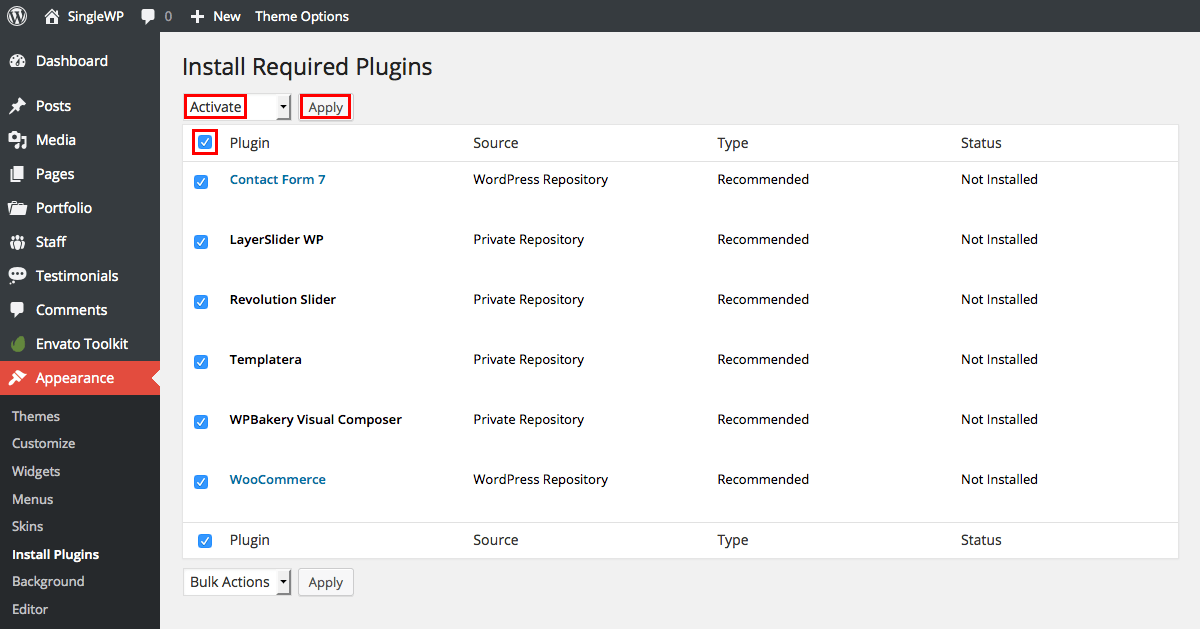
Installation can take a couple minutes depending on your host. You should see a success confirmation for each plugin as it is installed. After you have installed all the plugins, return to the plugin installer.

Select the plugins you installed, and apply the bulk action to activate.

You should then see a confirmation notice that you plugins were activated successfully.

Bundled Plugin License
Please be sure to check out the documentation article that explains the licensing terms when using bundled plugins on ThemeForest.
Installing Layer Slider
The Layer Slider package is a very large package, which was causing our theme to have installation issues with many hosting companies (getting the “Are you sure you want to do this? error). To prevent users from having to increase their server memory limit for php we decided to exclude the Layer Slider from the recommended plugins list. If you would like to install Layer Slider follow these steps:
- Download the All files & documentation theme zip from ThemeForest instead of the Installable WordPress file only
- Extract the Total zip file and locate the zipped Layer Slider plugin within the plugins folder
- Now install the plugin via WordPress (Plugins > Add New > Upload Plugin > browse for the Layer Slider zip file > Install & activate)
Errors While Installing Recommended Plugins?
Most errors when installing recommended plugins are due to strict server permissions not allowing the plugins to be saved in your wp-content/plugins/ folder. You’ll need to either fix up permissions on your server or you can always install the plugins manually as described above for the LayerSlider Plugin.