Now that you’ve purchased the fantastic Total WordPress theme, it’s time to install it! Fortunately, installing WordPress themes is simple, and you have two options: through the WordPress dashboard or via FTP.
Step 1: Download The Theme & Locate Total.zip
If you already downloaded the theme after you first purchased it, you may have file called something like “themeforest-6339019-total-responsive-multipurpose-wordpress-theme.zip“. If that is the case be sure to extract the zip file and inside it browse to Installable-Theme/Total.zip. The Total.zip file is the one you want to upload to WordPress.
If you did not download the theme after purchase then you will want to log into ThemeForest and go to your “downloads” and download the “Installable WordPress file only” zip file as shown in the screenshot below. You don’t have to worry about the documentation because that is all online here!
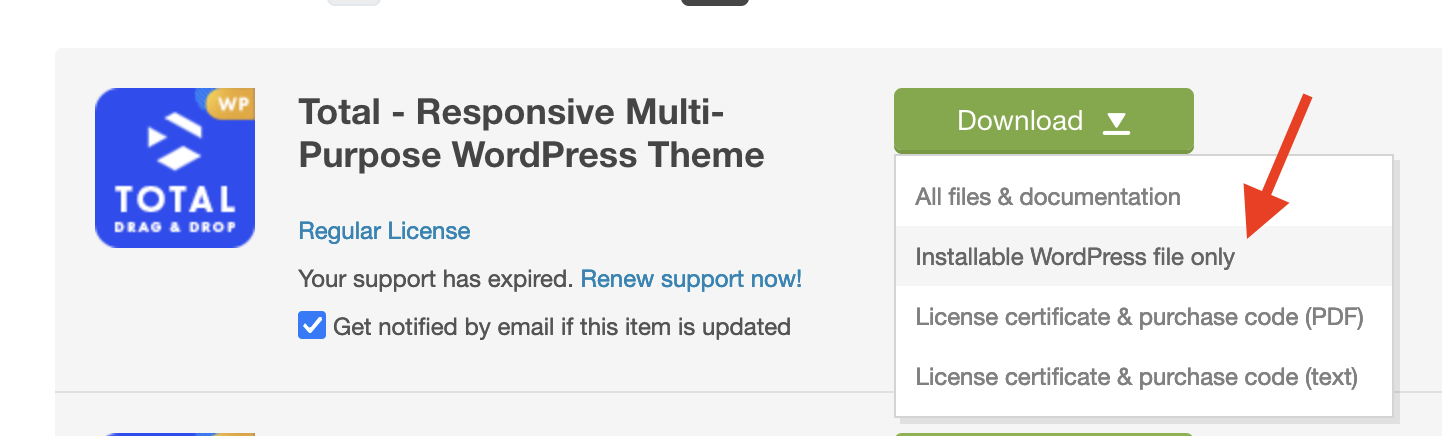
Step 2: Make Sure WordPress Is Up To Date
Total is a powerful theme and makes use of all the latest WordPress functions to ensure the theme is coded as best as possible and is highly optimized, please make sure WordPress is fully up to date before installing the theme!
You should ALWAYS be running the latest version of WordPress anyway, because otherwise you put your whole site at risk for potential threats. Never use an outdated version of WordPress!
Step 3: Verify Your Server Meets the Requirements
Before installing the theme, ensure your server meets the minimum requirements to guarantee optimal performance and compatibility. This includes PHP version, memory limits, max execution time, etc.
For a detailed list of requirements, please refer to the theme requirements article.
Step 4: Install the Theme
Now that you’ve confirmed WordPress is up to date and checked your server requirements, you can go ahead and install your theme. There are two ways to do this: through WordPress itself or via FTP.
If you’re familiar with WordPress and purchasing themes, you likely already know how to install a theme, but we’ve included some screenshots below just in case you need a visual guide.
Install Via WordPress
Log into your WordPress website and browse to Appearance > Themes
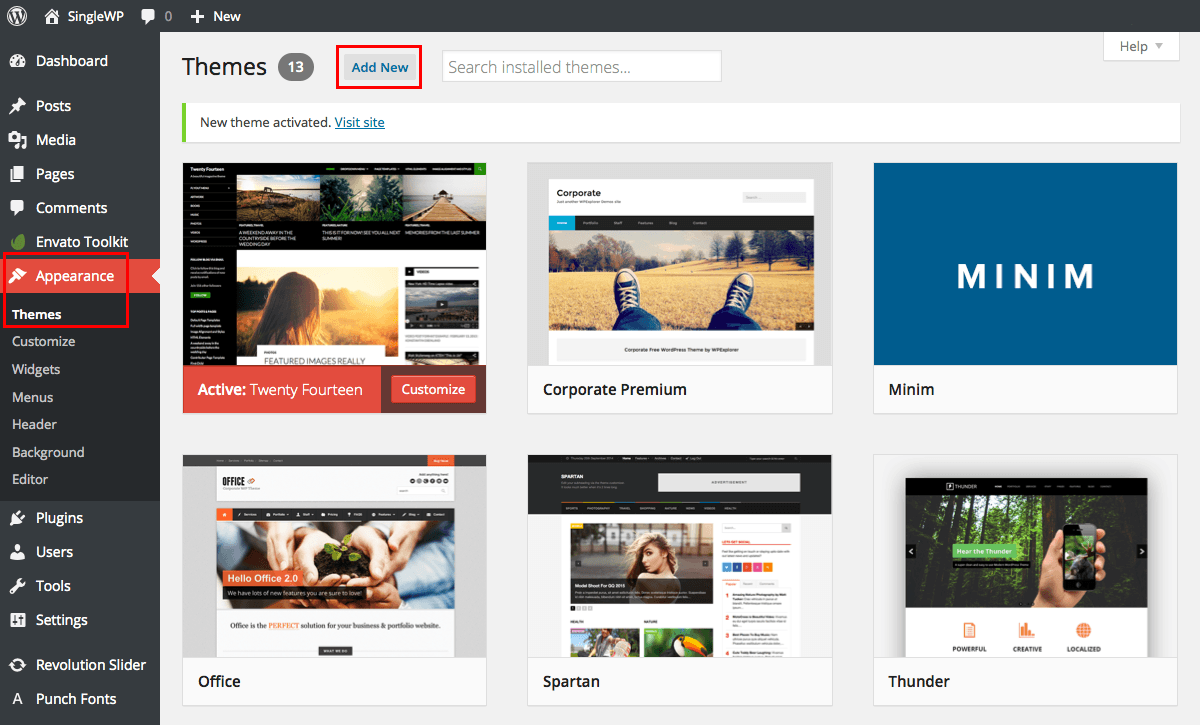
Then click on the option to upload theme.
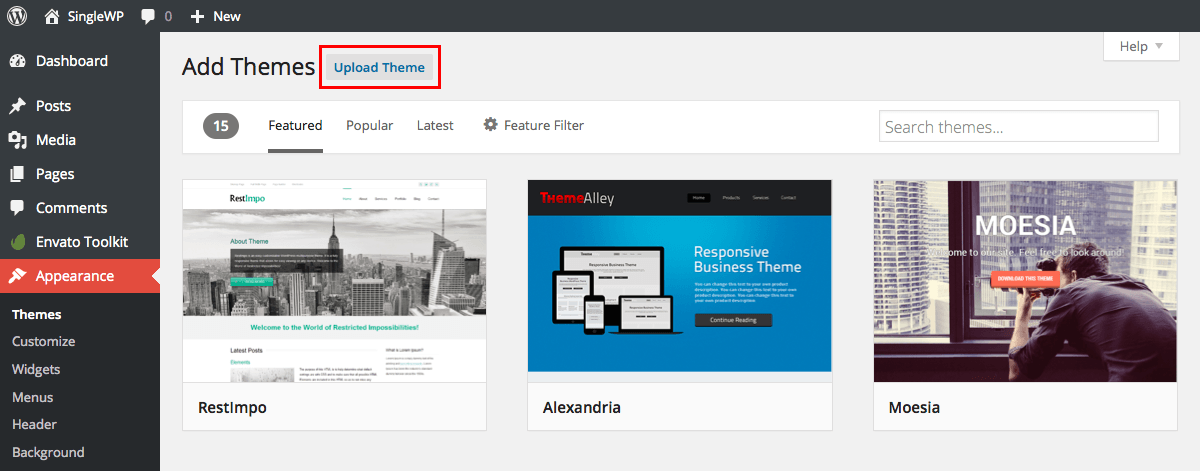
Next browse for the zipped theme file you downloaded from ThemeForest (make sure you have downloaded the “Installable zip” as this is what you would upload to WordPress. If you downloaded the whole package be sure to extract it and locate the theme which is inside the “Installable Theme” folder and is called “Total.zip”).
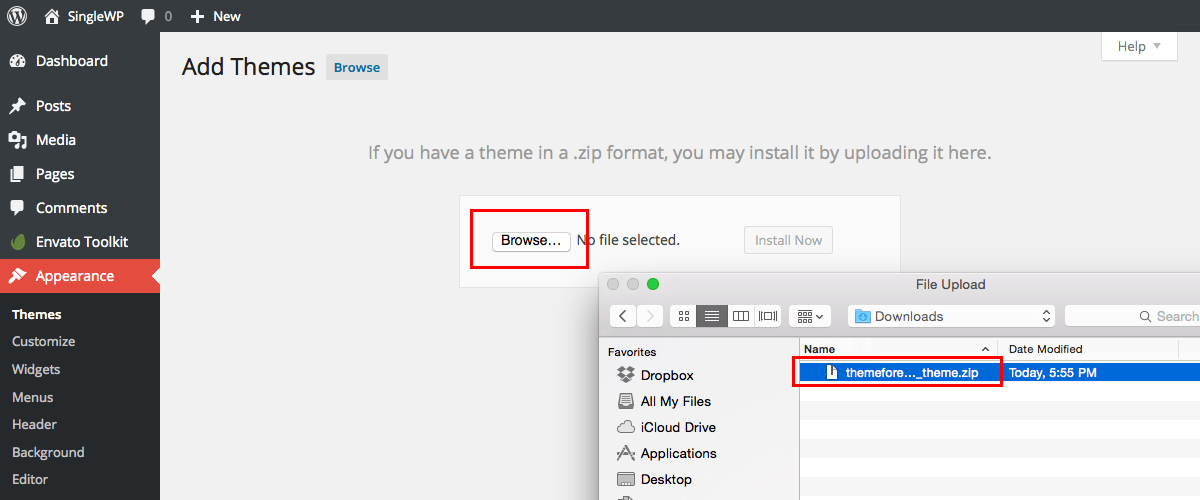
Once WordPress has unpacked and installed the theme, just click to activate it.

Install Via FTP
Your second installation option is to upload the theme via FTP. For this method first log into your site via FTP and browse to your folder located at wp-content/themes. Unzip the theme file you downloaded from Themeforest and upload only the extracted Total folder to your server.
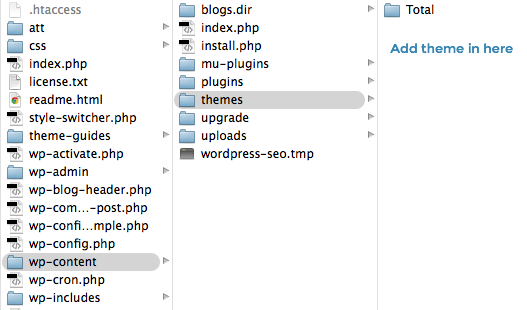
Next log into your WordPress site and navigate to Appearance > Themes to activate Total.
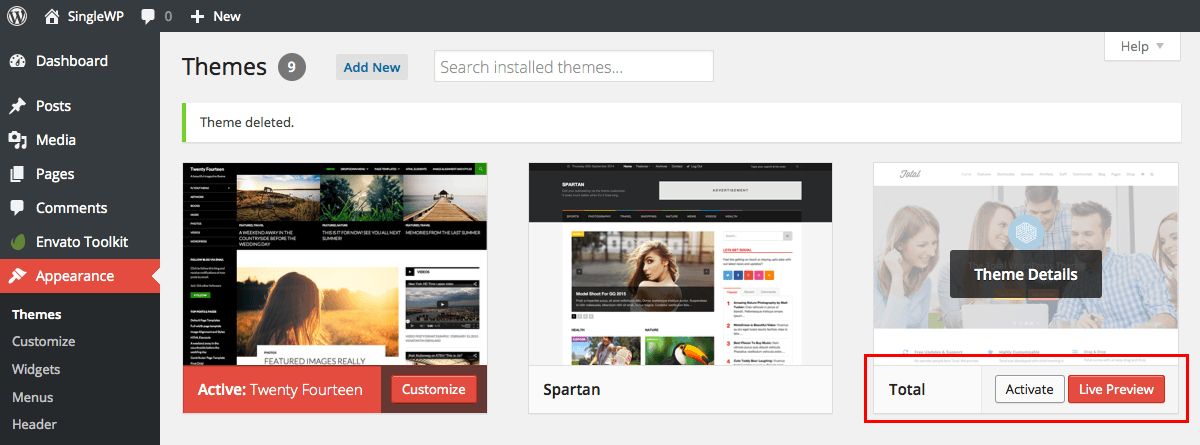
Step 6. Install and Activate Total Theme Core Plugin
Once you have installed the Total theme you will want to install and activate the Total Theme Core plugin which includes “plugin territory” functionality to make the theme even better including some custom post types, over 60 custom builder blocks and more. To do this simply refresh your WordPress dashboard after enabling the theme and you will see a notice to install the recommended plugins like such:
