The Total theme includes an exclusive Video element that you can use to insert videos anywhere on your site. This element includes some parameters you can enable such as Auto Play, Play Inline, Muted, Playback Controls, Disable Cookies…etc.
However, if you want to add your own custom parameters it’s possible by editing your embed prior to inserting the URL into the Video element or using the iFrame Video type and entering your custom parameters.
Step 1: Customize Your Video Embed
Head over to the website hosting your video (Vimeo, Youtube or other) to create your Video embed code. Make sure when you click on the share link you then click on embed so you can customize the video parameters.
Below is a screenshot from the YouTube popup when you click to share the video with an arrow pointing to the option you will want to use.
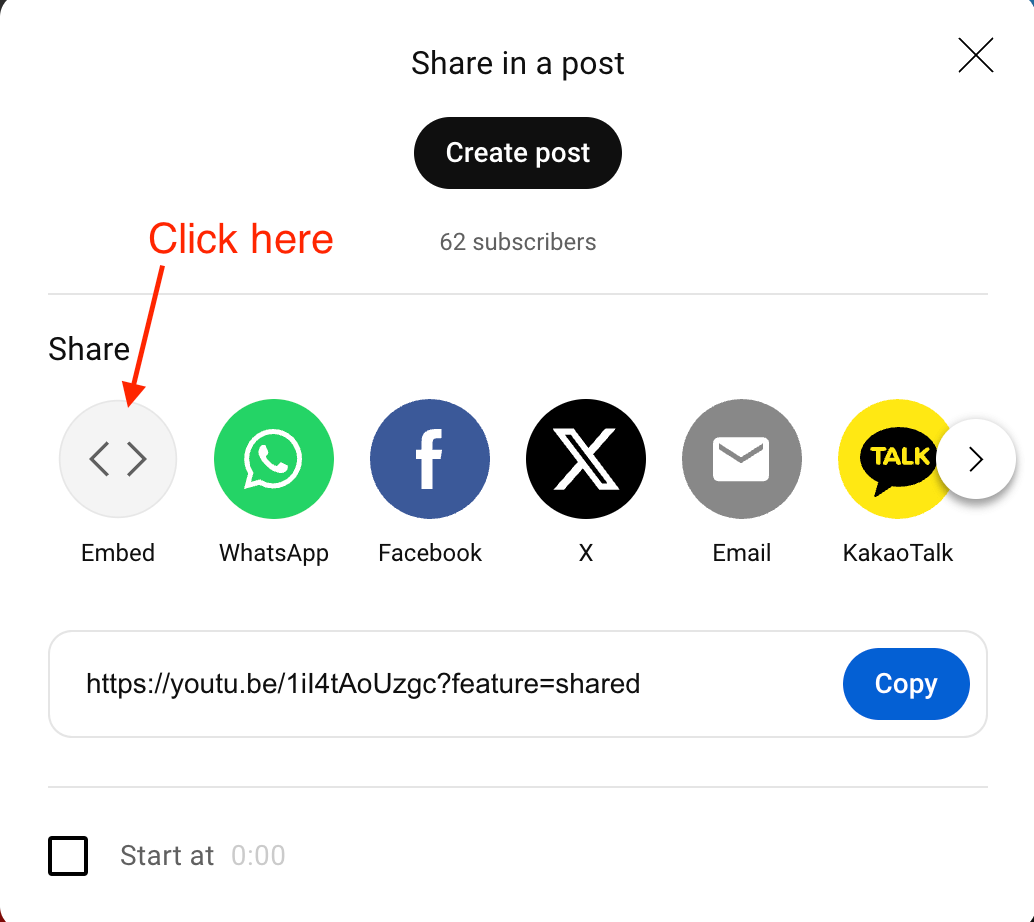
Below is an example of the Video embed pop-up on YouTube which offers a few custom parameters (start at, show player controls, enable privacy-enhanced mode).
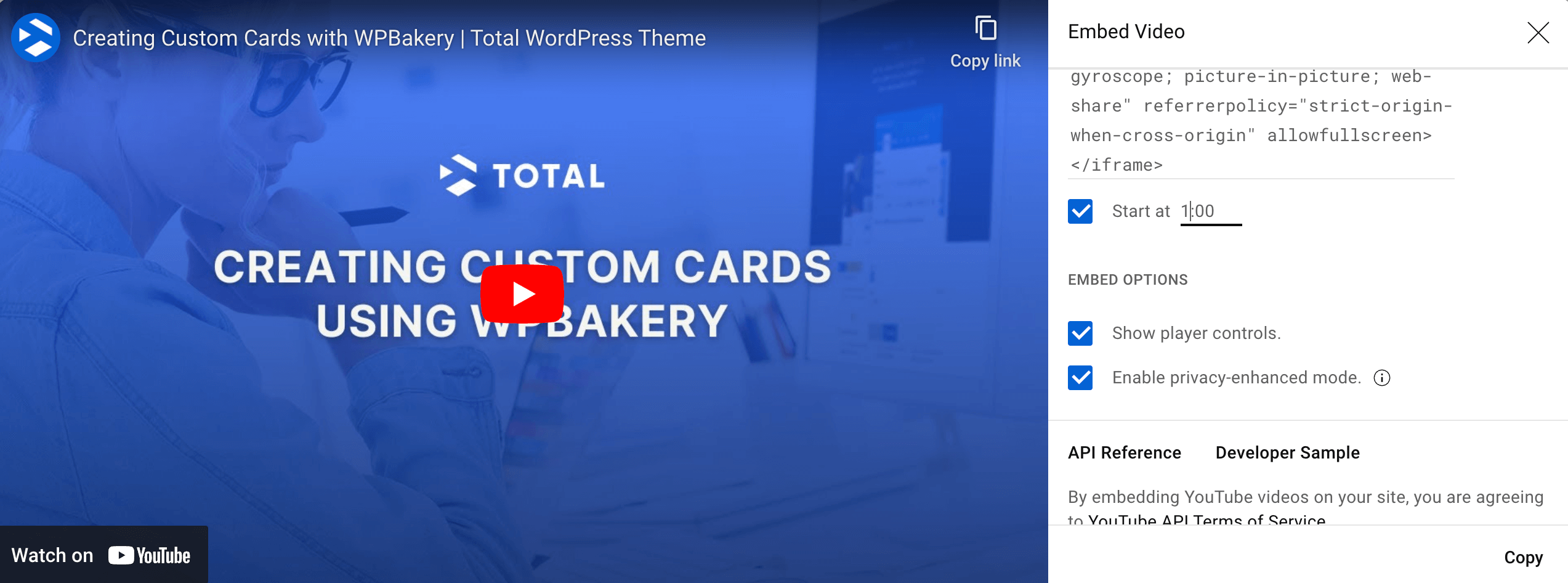
Step 2: Copy The Video Embed URL (src) Only
Once you’ve customized your video embed, scroll up to the code that you would copy to your site and copy only the URL which you will then insert into the Video Element.
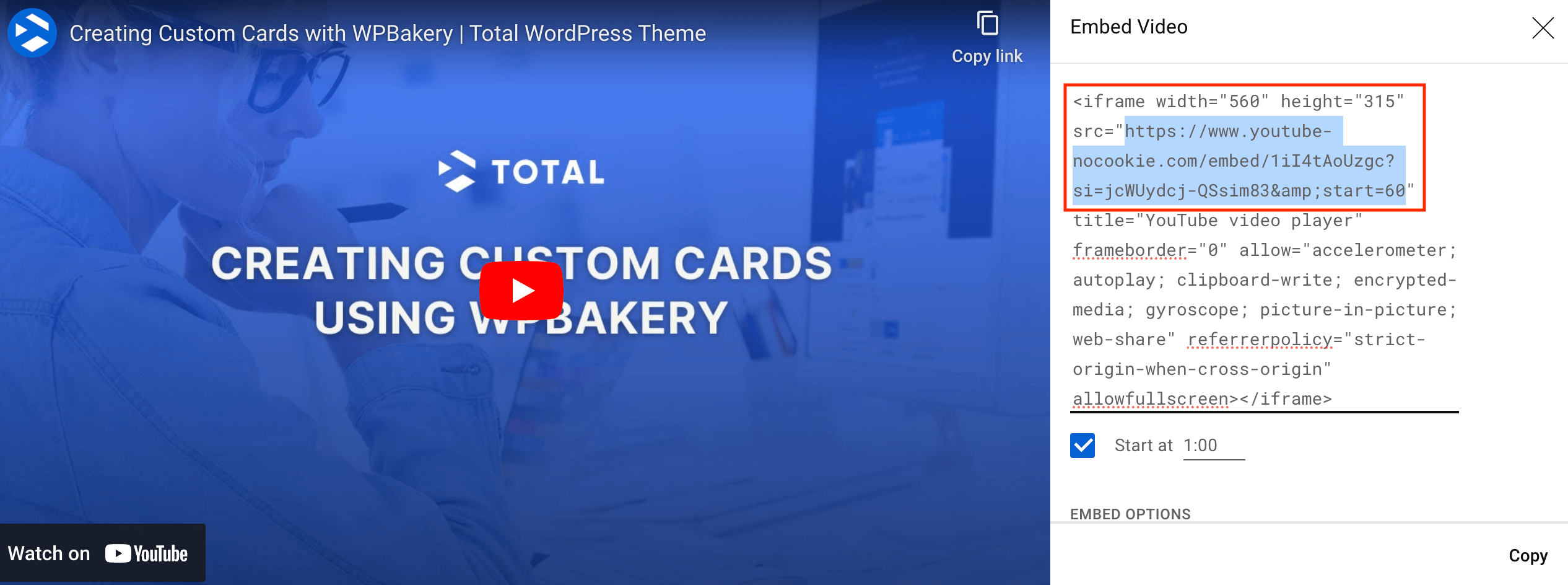
As you can see from the screenshot above the URL will be located after the src attribute inside quotation marks. If you were going to embed the video directly from YouTube you would copy the whole code, but since you are using the theme’s Video element you only need the URL.
Using Vimeo Instead of YouTube?
If you are using Vimeo it will look more like the following:
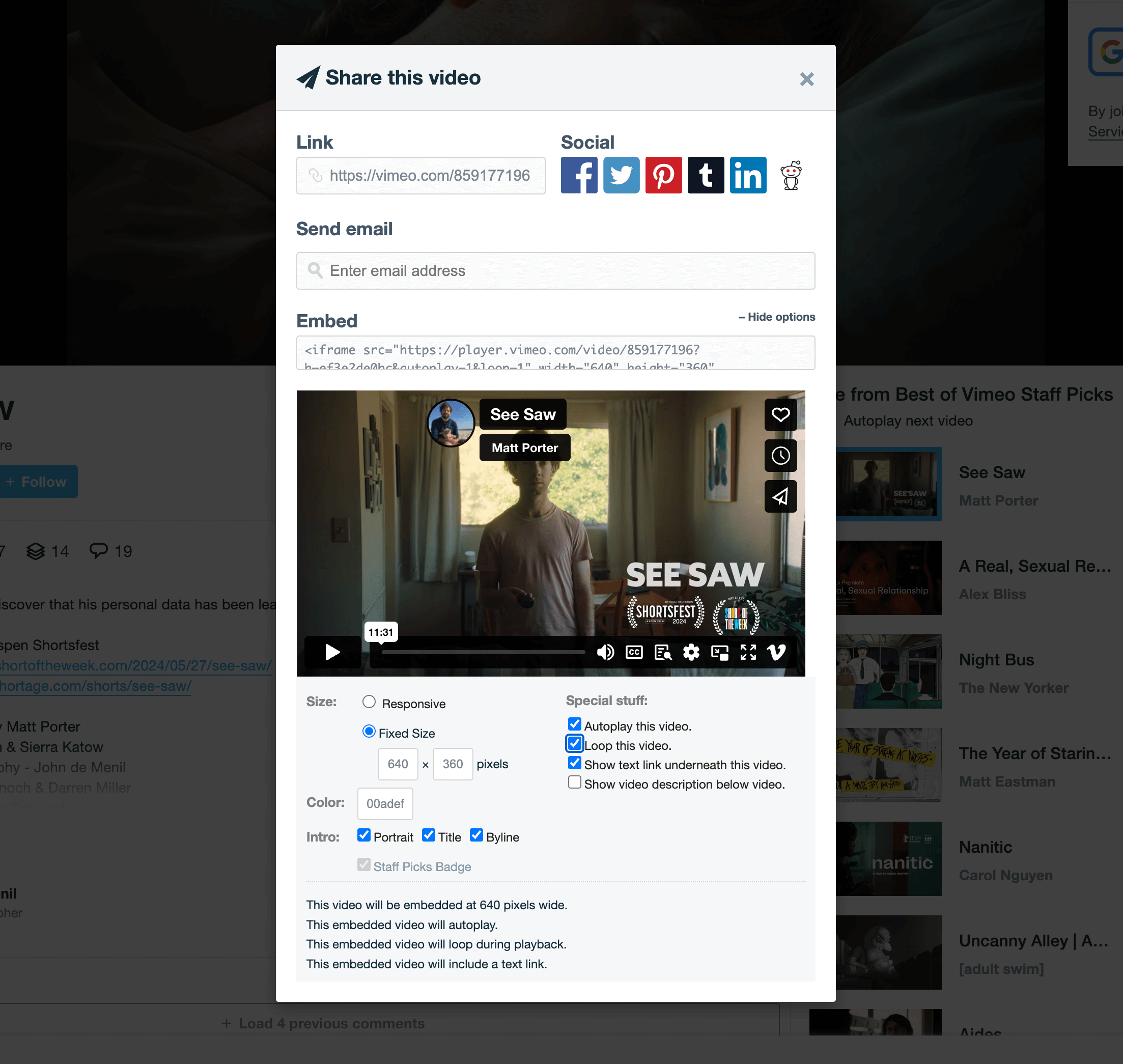
Copying Vimeo URL: When you try and copy just the URL from the Vimeo embed code it will be impossible because Vimeo will highlight the entire embed code when you click anywhere inside the embed code box. So you will want to copy everything into a text file (like notepad) so you can then copy only the URL.
Step 3: Add The Video To Your Site
Now that you’ve copied your modified video embed URL you can insert it into the Video element’s URL field like such:
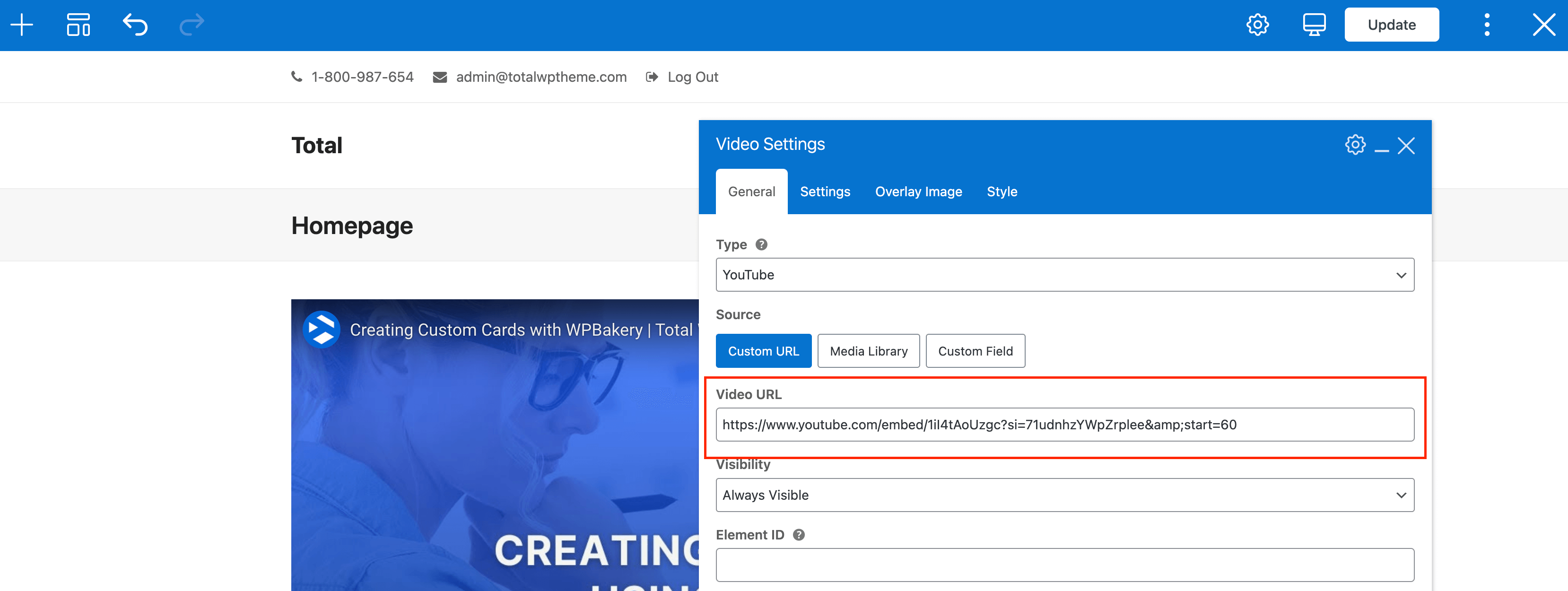
Using Custom Video API Parameters or Defining Your Parameters Separately From The URL
If you want to use custom parameters available for the Video service that are not available when customizing your video embed you can do so by using an “iFrame” video type in the Video element and then entering your custom parameters.
In fact, you can use this anytime if you prefer to define your video parameters separately from the URL. This can be useful in situations where you want to customize a video but the video may change from time to time so you can always update the URL but keep the same parameters.
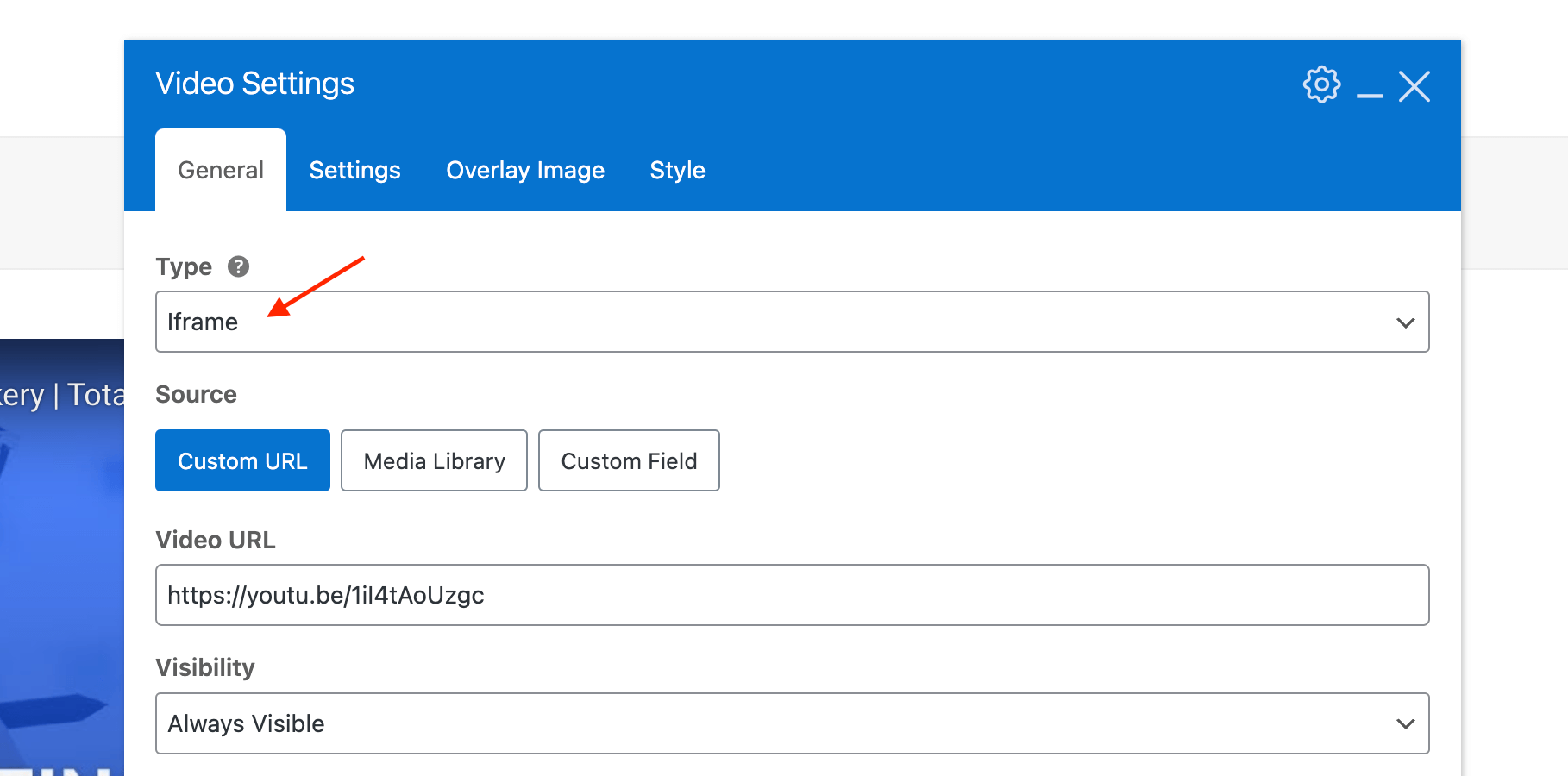
When using the iFrame type, notice how the Video URL can be the standard share URL – you do NOT have to copy the URL from the Embed code.
Adding Your Custom Parameters
Now you can head over to the Settings tab and add your parameters via the Iframe Extra URL Parameters setting. Add each parameter using the format name=value, for example: autoplay=1
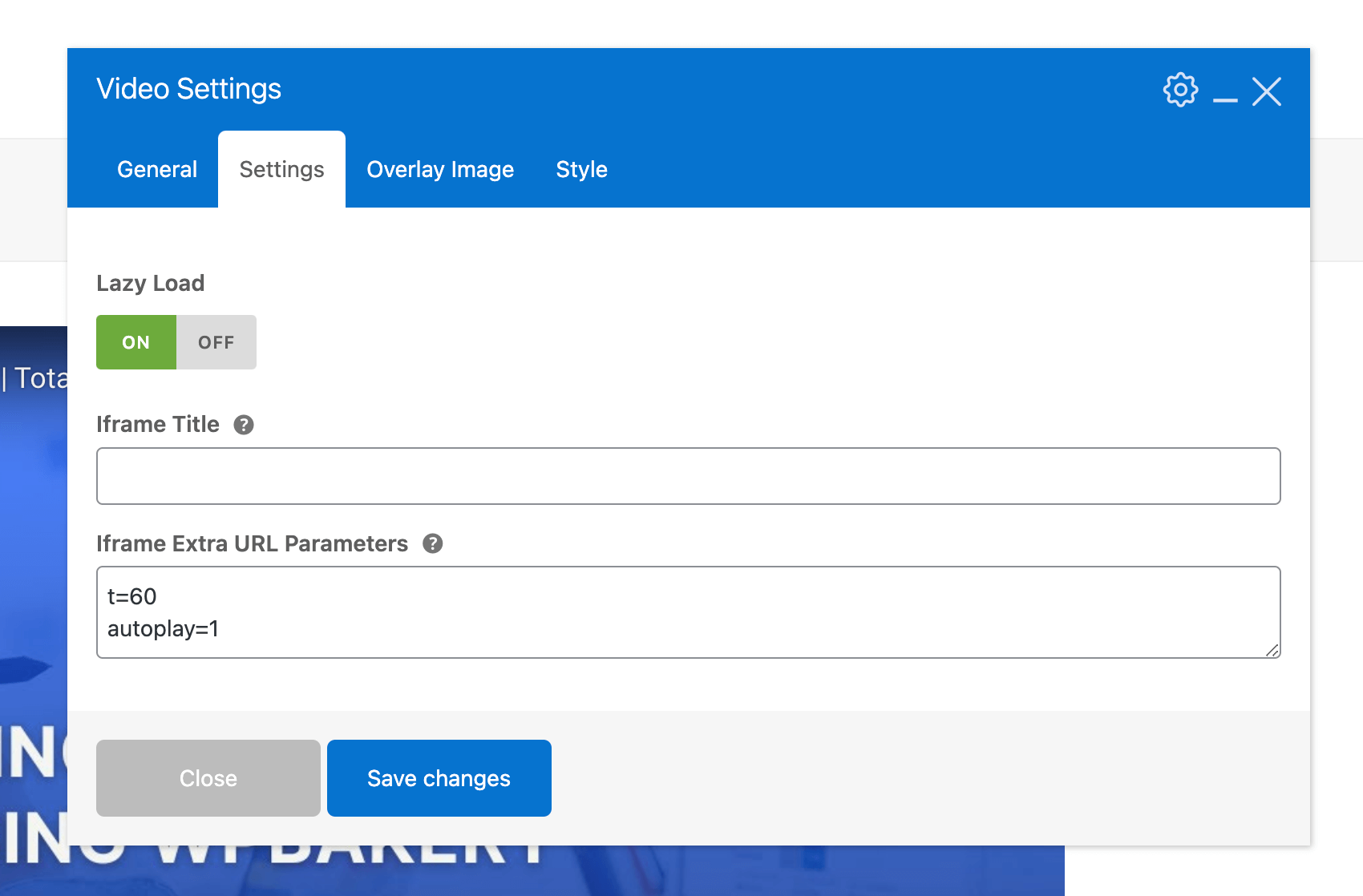
Below are links to some of the common Video site’s embed API so you can locate the names and allowed values for the various parameters: