Changing your background is extremely easy in Total and you can actually set it both globally and also alter the background on a per-page or per-post basis.
Important: If you are using the “Full Width” site layout, your background will be visible behind your content. If you want to display a background on the “outside” of your site and keep your main site content with a different background you will want to use the theme’s Boxed layout.
1. Global Background Setting
Via the Customizer you can quickly and easily change your background. Simply go to Appearance > Customize > Global Styles > Site Background.
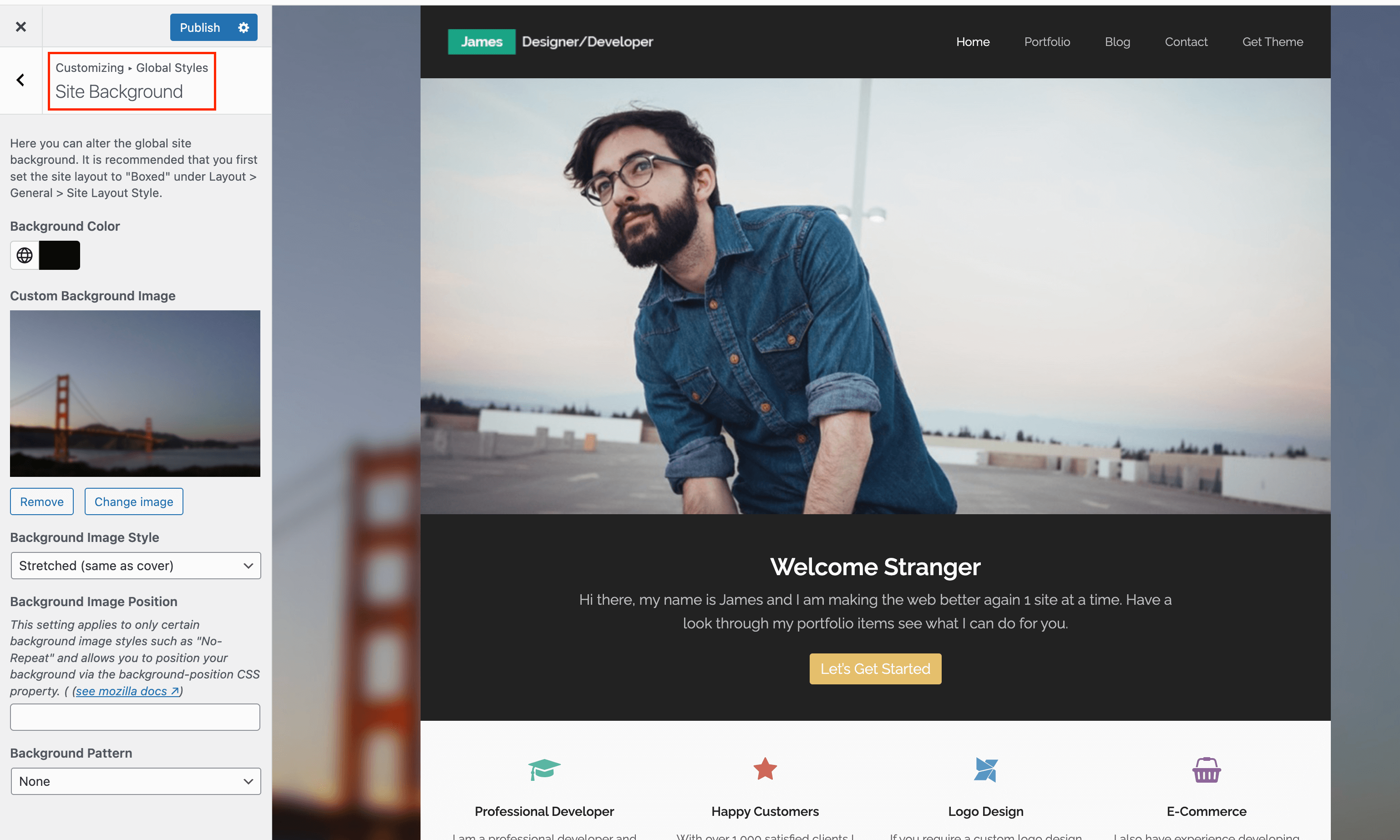
2. Per-Page or Per-Post Backgrounds
If you want to alter the main background on a per-post or per-page basis you can do so as well via the built-in meta options (custom fields).
Simply go to the page or post you wish to edit and below the editor (or somewhere on the page depending if you moved your modules around or not) you will see the page settings metabox where you can click on the “Background” tab to easily alter your background.
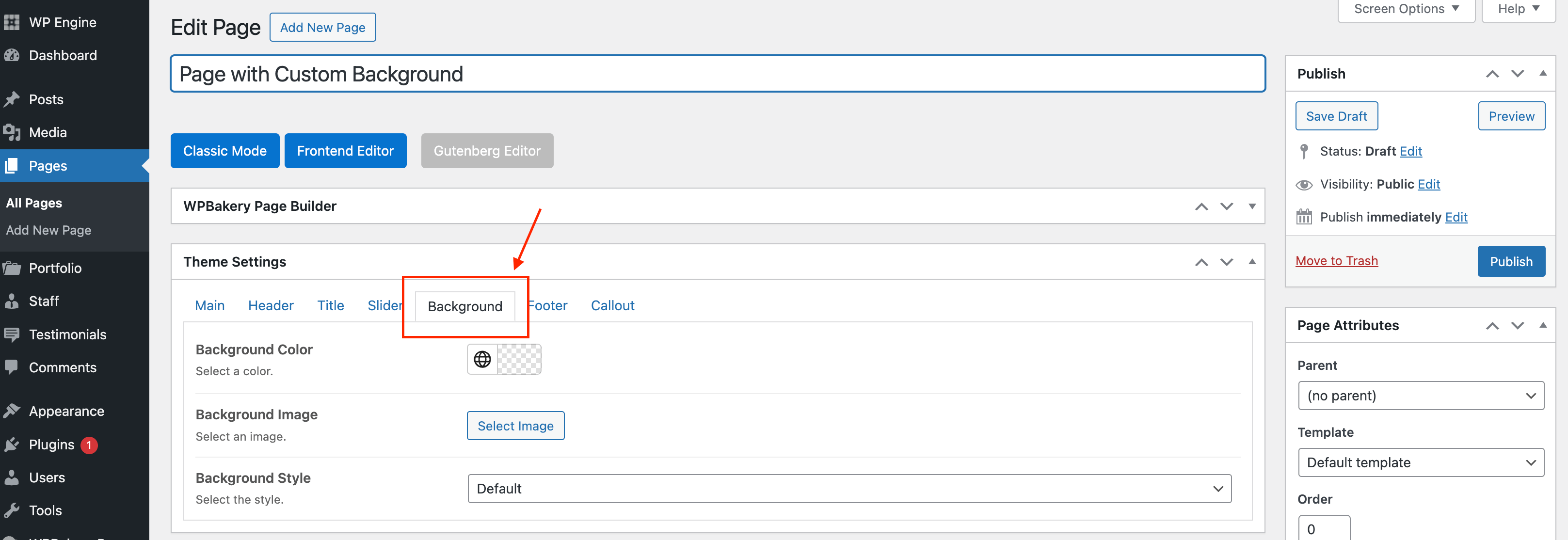
Changing your background on a per-page basis for many pages or posts isn’t really recommended because it can become a pain to manage in the future. Only do this if it’s a handful of pages you want to modify. Otherwise consider a different method such as using a little child theme code to apply different backgrounds based on a taxonomy term color.
Make sure to update your post after making any changes in the “Page Settings” metabox otherwise they won’t take affect.