By default the Total theme’s mobile menu is composed of your primary menu and a search element (if enabled). However it’s very easy to insert extra content either at the top or the bottom of your mobile menu by using the theme’s Custom Actions panel (or hooks via your child theme).
This guide is for the default theme header. If you are using the header builder you can simply create a new template “part” under Theme Panel > Dynamic Templates which you can then select in the Off-Canvas element under the “Footer” tab.
Adding Basic Text/HTML
If you just wanted to insert some custom text or HTML you can go to Theme Panel > Custom Actions and locate the “Mobile Menu” section where you will find the wpex_hook_mobile_menu_top and wpex_hook_mobile_menu_bottom hooks.
Click on the hook you want to add your code to and add anything you want.
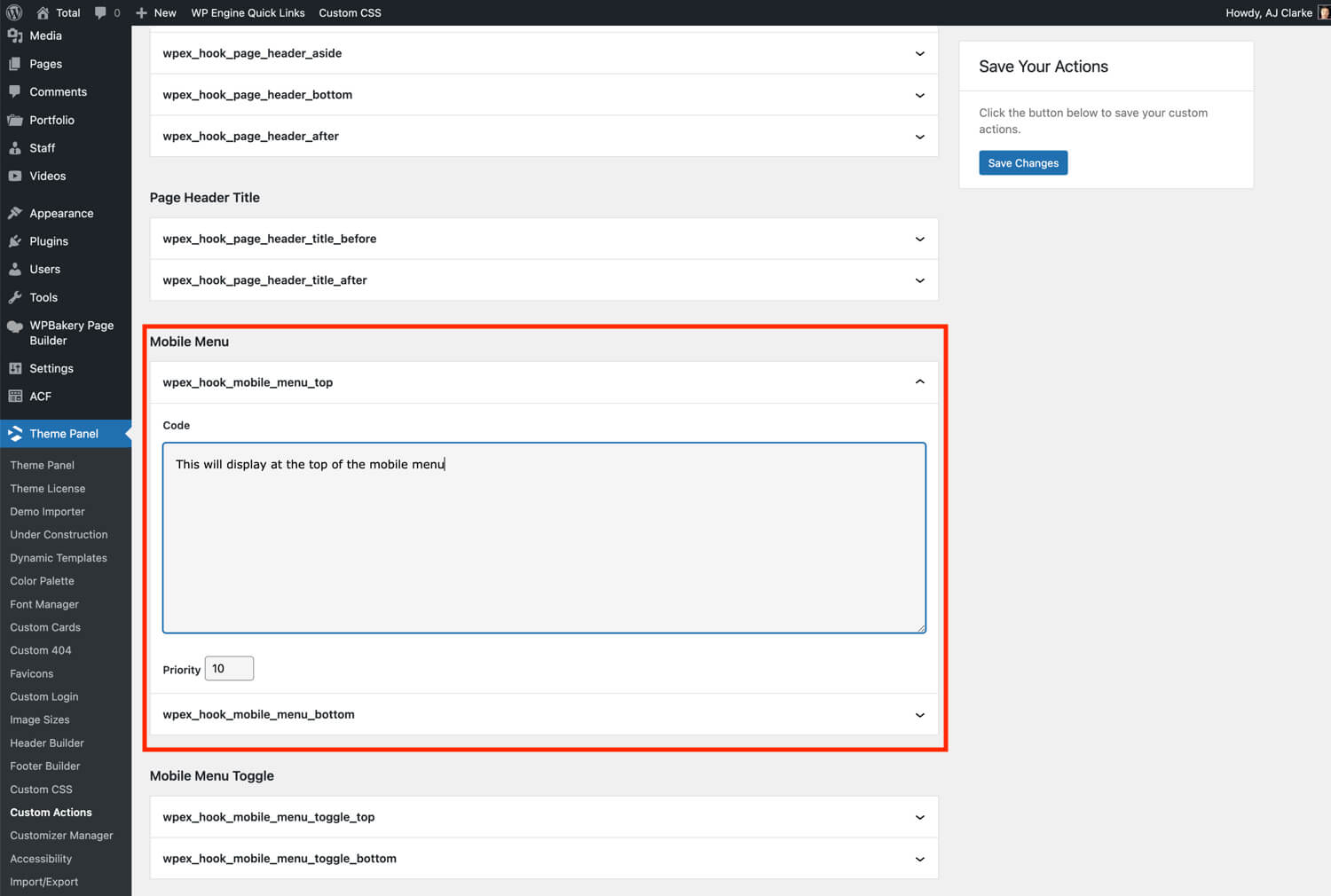
Inserting a Template (using the Custom Actions Panel)
Inserting template content into your mobile menu is basically the same process as adding simple text (last section) but you will want to first create your template by going to Theme Panel > Dynamic Templates.
You can add anything you want in your template and save your template as a “Part” type since the template is not intended to be used as a singular/archive/header or footer template.
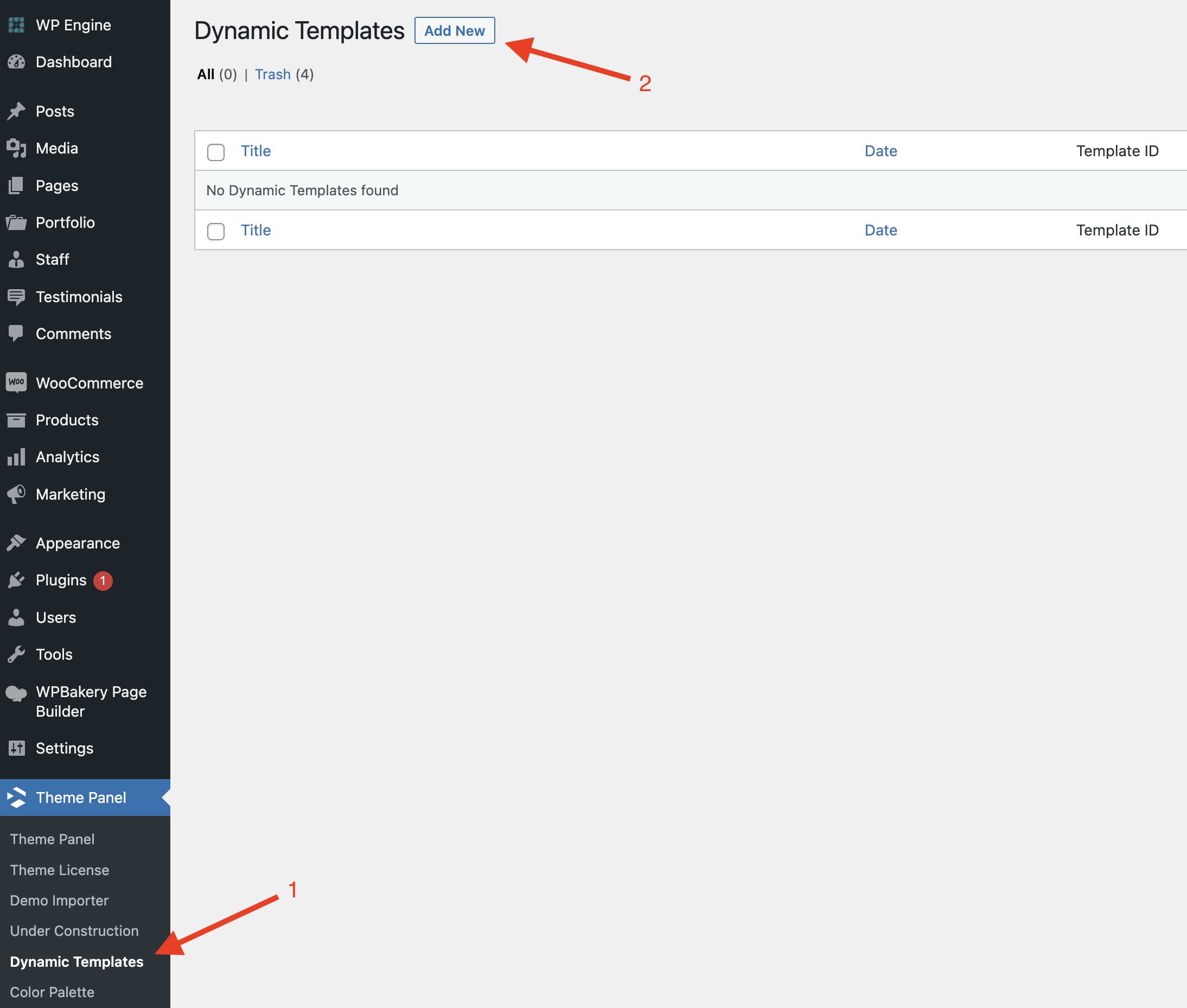
Once you’ve added and saved your template you can go back to the main Dynamic Templates dashboard click on the “part” filter and here you can copy the template shortcode.
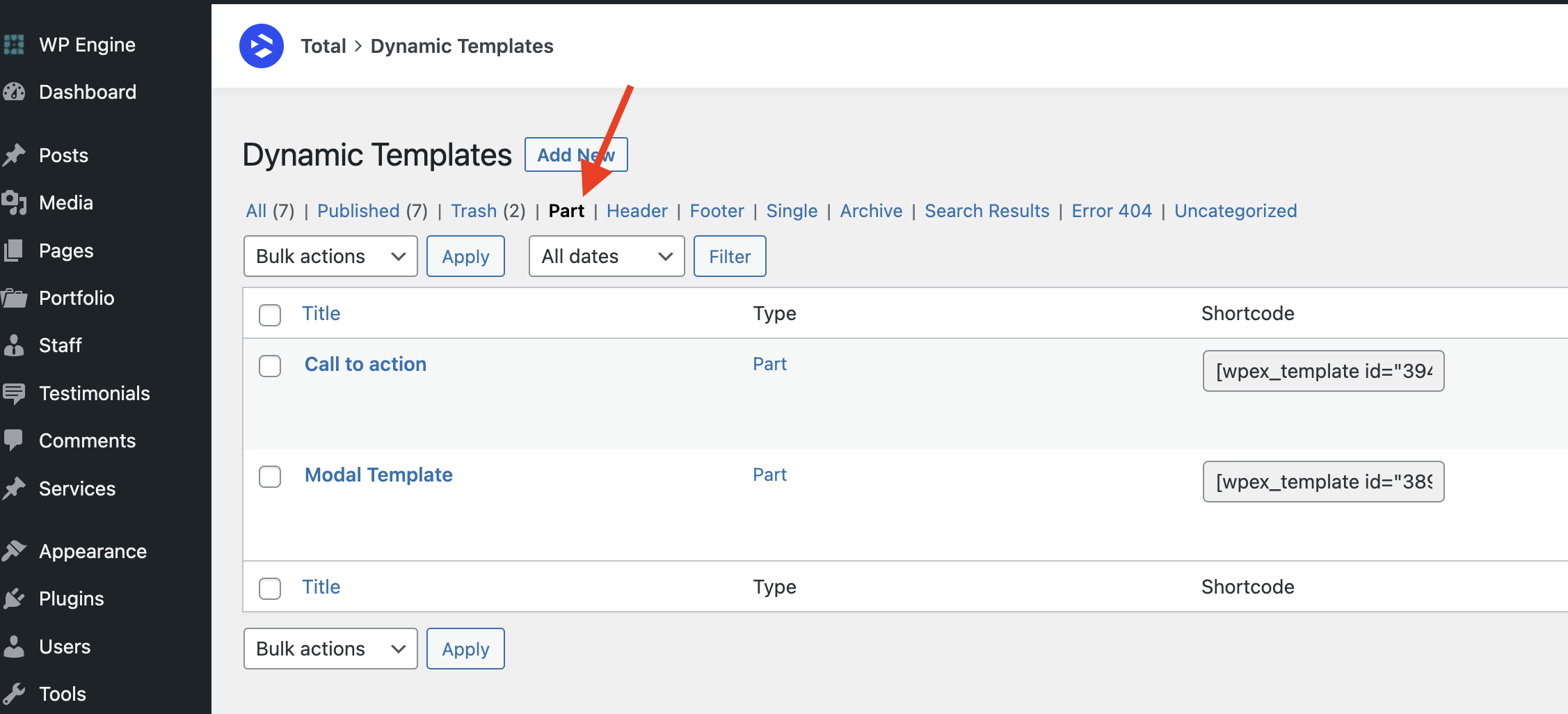
Once you’ve copied your shortcode you can now go to Theme Panel > Custom Actions and you can paste your template shortcode into the hook where you want your template to display.
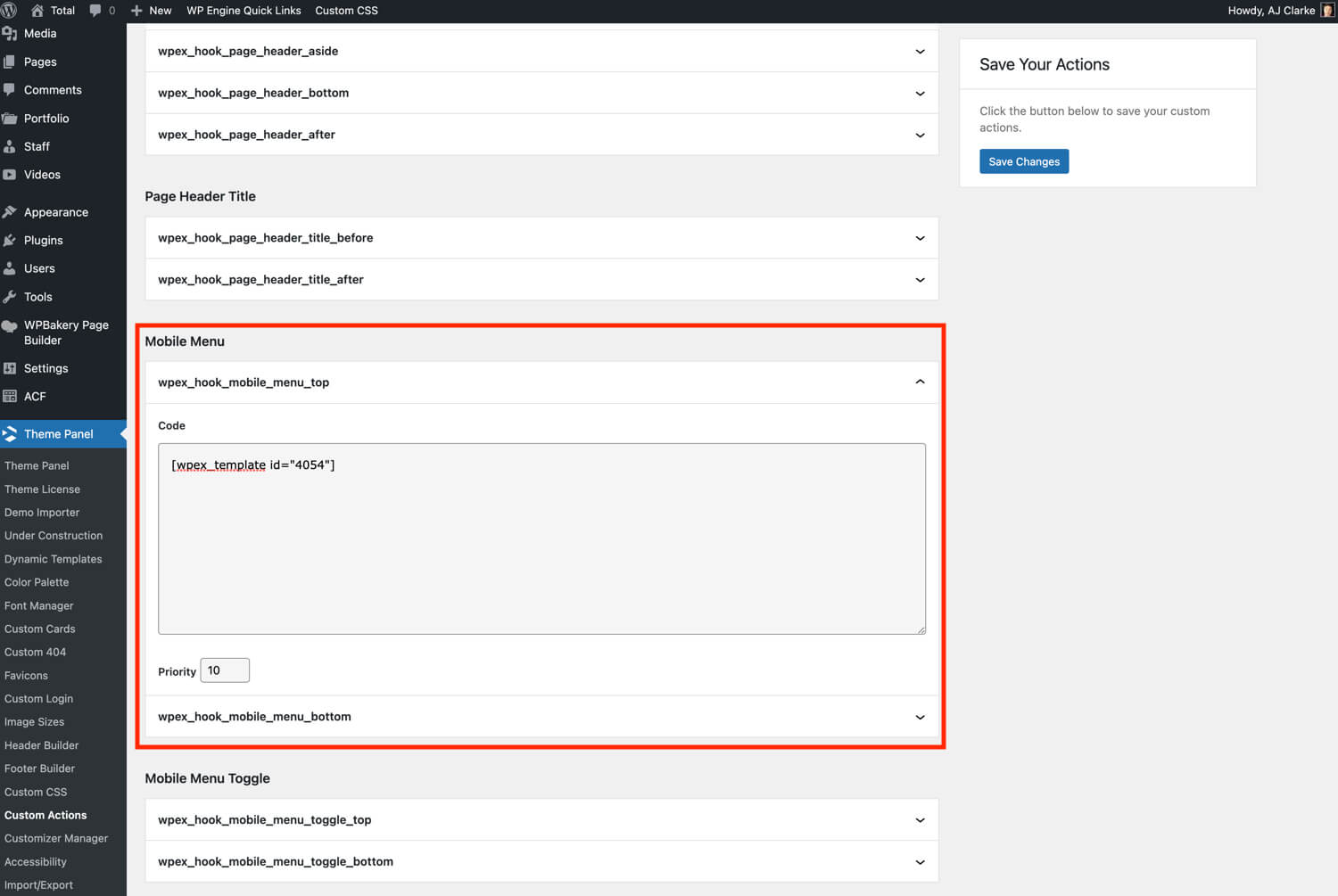
Inserting a Template (using a code snippet)
If you prefer to insert your template using a code snippet (perhaps you have disabled the Custom Actions Panel) you can do so like such:
add_action( 'wpex_hook_mobile_menu_bottom', function() {
echo do_shortcode( 'YOUR_TEMPLATE_SHORTCODE]' );
} );